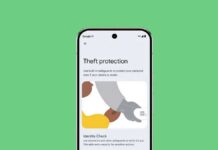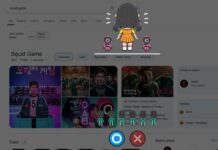Google unveiled its revised cloud storage policy for Google Photos. As per the new plan, you won’t get free unlimited storage starting from June 1, 2021. Although all photos uploaded before the given date will remain under the free option, all the new photos and videos you will upload will count towards the 15 GB of free storage offered with every Google Account.
Contents
How to Check When Your Free Google Storage Plan will End
Google’s new tool helps you estimate how long your existing storage plan will last. It will show the amount of storage space used by your photos, videos, and files on your Google Drive and Gmail. Here is how to find when your free Google storage plan will end.
Go to this page and sign in with your Google account. It will show the amount of storage you have already taken up and the remaining year. Yes, it depends on how often you backup content to your Google account.
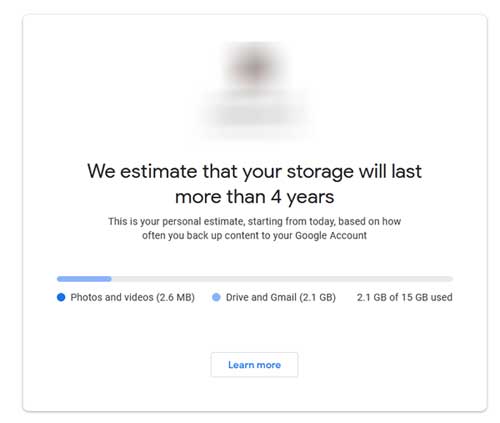
How to Transfer all Google Photos to Your PC or Cloud Storage
The free storage service for Google Photos is about to end. Here’s how to transfer all your photos and videos to your computer or other cloud storage. The Google Takeout tool helps users download all the photos and videos saved on your Photos Account.
1. Open your browser on your PC, go to the Google Takeout page and sign in with your Google account.
2. Choose the Data & Personalization option, scroll down, and click on the Download your data option.
3. On the next page, click on the Deselect all button.
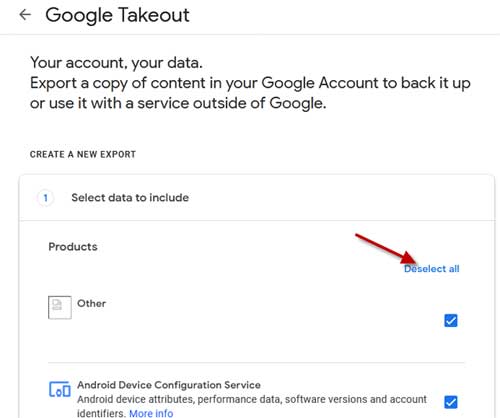
4. Scroll down, select only Google Photos and click on the Next Step button.
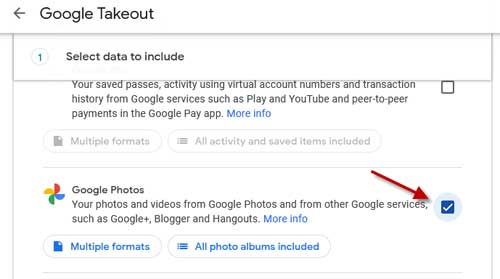
5. On the next page, you will need to select the delivery method. If you want to save your photos on your computer, select the option Send download link via email option. To transfer data on other cloud storage, select your preferred service from the available list.
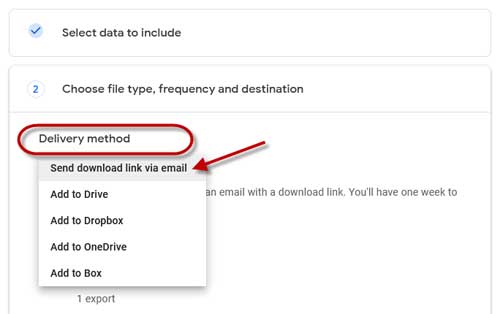
6. Lastly, click on the Create Export button.
7. You will receive the export data at your email address. Download it and save it on your computer or laptop.
So, this is how to transfer all your Google photos to your computer. It’ll help you free up space for more data, for example, new photos, Gmail, etc.
More Resources
- How to hide photos and videos in Google Photos
- How to extract text from images using Google Photos app
- Digitize your old photo prints using Google PhotoScan app