Sometimes, you may want to remove audio from a video you captured with your smartphone. Fortunately, you can do it on your Android phone without using any third-party app. The Google Photos app has a hidden option to remove audio from a video. Read on to know how to remove sound from a video on Android with a simple three taps.
Google Photos is a stock gallery app for Google Pixel and Android One phones. This brilliant app has several features built-in, and the latest addition is the option for removing audio from video. Here’s how to use this new feature.
How to Remove Sound from Video Using Google Photos App
- Open Google Photos app on your phone.
- Select a video you want to remove the audio from.
- Tap on the edit button (three slider icon).
- Tap on speaker icon (bottom left) to mute the audio.
- Now, tap on ‘Save a copy’ (top right).
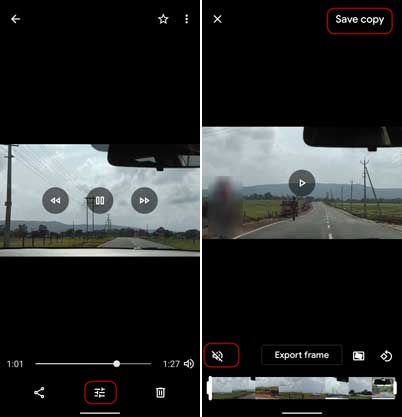
So, this is how to remove audio from the video using the Google Photos app. If you don’t have the app on your phone, install it from the Play Store. Now, if you want to add another sound to your video, you need to use an app like Video Sound Editor. Google Photos app currently has no such feature.
The Gallery app on the iPhone has a similar feature to remove audio from video. To do it, open the Photos app on your iPhone, select a video you want to remove the audio from. Now, tap on the edit button, choose iMovie editor, toggle the sound icon, and tap done.
More Resources:
- Guide to extract text from photos using Google Photos
- How to hide photos and videos in Google Photos
- How to crop document using Google Photos




