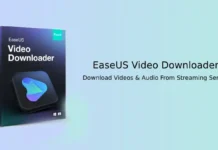If you search video on YouTube for a particular subject and you open multiple videos on different tabs in your browser, you might have noticed that all videos start buffering and playing at the same time. This can be very annoying especially on a slow Internet connection.
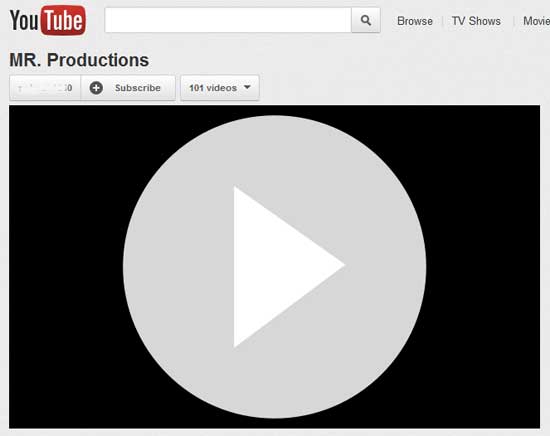
Though there several add-ons and scripts are available for controlling YouTube video playback (for example YouTube Options for Google Chrome, YouTube AutoPlay Stopper for Firefox, etc) here I am sharing few manual methods to stop multiple videos from playing simultaneously.
YouTube has an option to stop buffering and start playing video. Simply right click on the video you’re watching and click the option ‘Stop download’. This will stop video buffering. However, this is not a sufficient method for stopping videos from playing simultaneously.
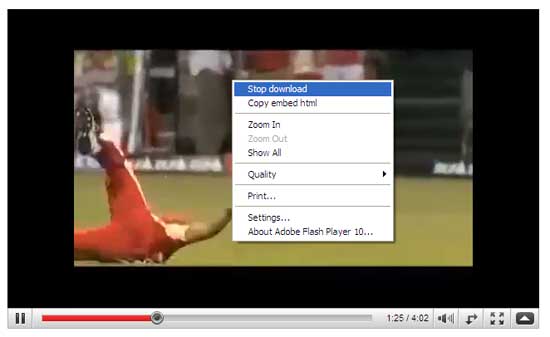
Another and very practical method to prevent multiple YouTube videos start playing and buffering at the same time is utilizing your browser’s built-in ‘Click to Play’ feature.
Chrome and Opera has already this feature built-in and Mozilla plans to add click to play option in one of the upcoming Firefox releases.
How to enable Click to Play in Chrome: Go to Settings – Under the Hood –Content Settings (chrome://chrome/settings/content). Scroll down and locate ‘Plug-ins preference’. Enable the ‘Click to play’ option and close the settings.
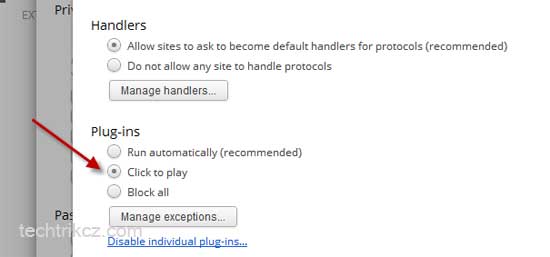
How to enable Click to Play in Opera: Go to Settings – Preferences (or use Ctrl + F12 keys). Click on the ‘Advanced’ tab and select ‘Content’ (in the left sidebar). Locate ‘Enable plug-ins only on demand’ and check the option. Click OK to save the settings.
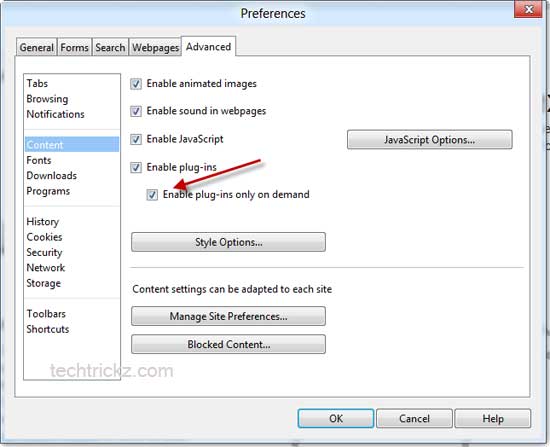
Note: The above method is only applicable to flash YouTube videos. It’ll not work with latest HTML5 videos. [Via – Ghacks]