Interpreter Mode is one of the most exciting features of Google Assistant. It helps people to communicate with other people who speak another language. But a tough thing with the Interpreter Mode was that users need to start it by using the “Hey Google ….” voice command. Luckily, the Interpreter Mode shortcut app for Google Assistant helps people initiate it with a tap.
Google Assistant Interpreter Mode app is available for download on Google Play Store. It adds Interpreter Mode shortcut on the app drawer and home screen of the phone. So, whenever you want to start the Interpreter Mode, all you need to tap on the shortcut.
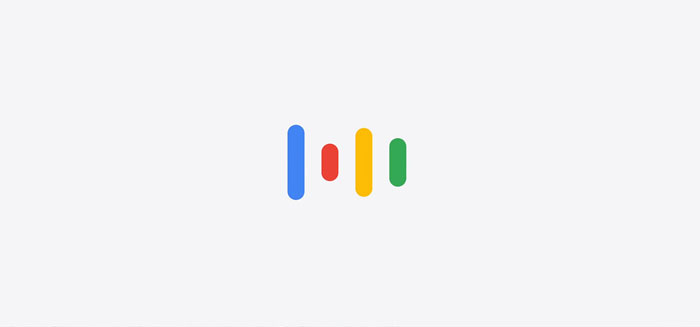
There is an alternate method to add the Google Assistant Interpreter Mode shortcut on the home screen of your phone without installing the Interpreter Mode extension app. Here is how it is.
Steps to Add Interpret Mode Shortcut on Home screen
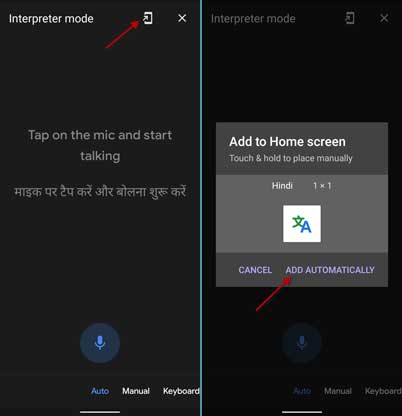
- Start the Interpreter Mode by saying, “Hey Google, let me talk (your language) or just saying interpreter mode” voice command.
- Long tap on the Phone icon, which will show the Interpreter shortcut.
- Add the shortcut on your home screen.
Google Assistant Interpreter Mode extension app is available on the Play Store for installation. You can download the APK from this link to sideload it manually.
FYI, Google Assistant Interpreter Mode supports more than 30 languages, including many Indian languages. All you need to say (or type) in your language and the Assistant will immediately translate to your selected language.
More Resources:
- How to send audio messages to your WhatsApp contact via Google Assistant?
- Turn On/Off Google Assistant Ambient mode on your device
- How to connect Xiaomi Mi LED Smart Bulb to Amazon Alexa and Google Assistant



