The SlimROM team has released Android 7.1.1 Nougat version of its Slim7 ROM for a wide range of devices. Currently in its early testing stage (alpha 2), Slim7 custom ROM now supports Nexus 6P, OnePlus 3, OnePlus One, Nexus 7 (Wi-Fi) and HTC One M8. Slim7 brings various new features and customization options, besides Android 7.1.1 Nougat’s native features to supported devices.
Slim7 ROM (Android 7.1.1 Nougat) is the slimmed down version of AOSP (Android open source project) ROM, but at the same time a feature rich alternative to all other android OSs. Today’s guide lets you know how to install Slim7 ROM on your Android phone.
Before start installing Slim7 on your device, note that it cannot be used as daily driver, as it is an initial test build. It is unstable and contains several bugs, so do not install it on your prime handset. Interested users check out the installation procedure and prerequisites for installing the ROM.
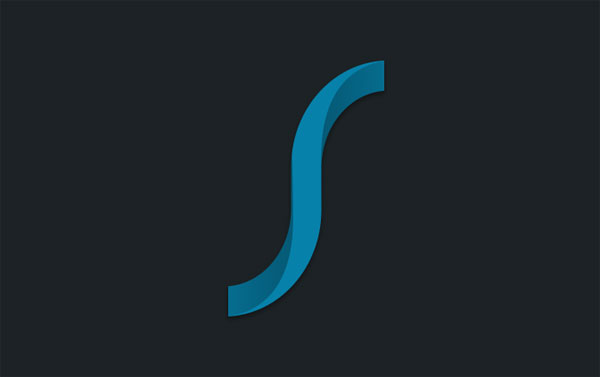
As said above, the Slim7 (alpha 2) currently supports Nexus 6P (angler), Nexus 7 Wi-Fi (flo), OnePlus One (bacon), OnePlus 3 (oneplus3) and HTC One M8 (m8).
How to Install Slim7 (Android 7.1.1) Rom on your Device
Disclaimer: Follow the instruction at your own risk. We will not be liable if any damage occurs to your device and/or its components. It is recommended for technically talented users only.
Note: Slim7 ROM does not include Google Apps (Gapps), so you need to flash it separately after installing the ROM.
Important: Note that, before installing Slim6 ROM backup every data you have on your phone. Also, create a Nandroid backup in custom recovery.
Requirements:
a) Unlocked bootloader and root access
b) Latest version of any custom recovery like TWRP with fastboot
c) At least 70% of battery remaining
Installation Instruction
1. Download Slim7 ROM for your device from here and Android 7.1.1 compatible Gapps from here.
2. Save both the zip files on your SD card
3. Boot your phone into TWRP recovery mode (Google for how to boot into recovery mode).
4. Now, do a full system wipe (factory reset, wipe cache, dalvik cache and format system)
5. Once the full system wipe is done, go back to the main menu, select “Install”, choose the ROM zip file and flash the ROM. Also, flash Gapps.
6. Now, wipe cache and dalvik cache. This step is optional but recommended in order to avoid boot loops.
7. Finally, reboot your phone, setup and enjoy.
If you have any issue installing Slim7 ROM on your phone, let us know it in the comment section below. (Source)


