Few days back, I had posted here a simple tutorial on how to configure Microsoft new webmail Outlook.com on Android and iOS devices to receive email, but one disadvantage with that method is it uses POP3 protocol to access mail. This method ask the server for new mail every so and often (as per your settings), even if there is no new mail. It’ll unnecessarily drain your phone’s battery power, but you can overcome this disadvantage by configuring Outlook.com to receive mail as push notification on your phone.
We can easily set up Outlook.com to receive email as push notification on Android phone using Microsoft Exchange Active Sync (EAS). So, you don’t need to actually open the mail app on your phone to receive and read email. It’ll pop up on your screen whenever a new mail appeared in your inbox and you can read right from there.
Note: First, if you created an account as we had discussed in the previous article just delete it. For that, tap on “Accounts” and long press the account that you want to delete and choose “remove account” option.
Setup Outlook.com to receive mail as push notification on Android
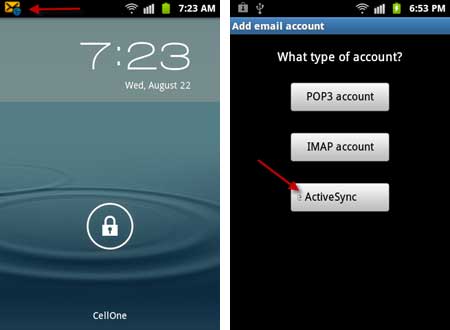
1 – Open mail application on your phone and select add a new account. Give username ([email protected]) and password. Then, tap “manual setup” and select the “Exchange Active Sync” (see screenshot above).
2 – Replace the domain user name “\ account” with the format “\[email protected]” (without quote)

3 – Under “exchange server”, enter “m.hotmail.com” (without quote). As Microsoft still using the old domain, type it as above. This may change in the future.
4 -Tap on Accept button, and on the next page select Push Notifications and click next. Finally click “Done” button to finish the settings.
My verdict: Setting up Outlook.com to receive email as push notification on Android is much better than using POP3 protocol to access email, because you don’t need to open the mail app to know is there is a new mail in your inbox each time. Also, as said above, it can save battery power as well.

![[U]Coolmuster Android SMS + Contacts Recovery App (Giveaway) Coolmuster Android SMS + Contacts Recovery](https://techtrickz.com/wp-content/uploads/2025/05/Coolmuster-Android-SMS-Contacts-Recovery-218x150.webp)

Right, so email works just fine. Calendars prove to be a major problem though.
I set up my SGSII just like you described above. When I checked my calendars, in some way only my default calendar gets synced to my phone. Since I use multiple calendars, thats kind of a dealbreaker. Is there any way to get all three of my calendars synced to my Android phone?
I’m really hoping there IS a solution, cuz when there is, I will certainly switch from Gmail to Outlook.com. But I really got to have all my calendars synced.