In Windows 8, we can select multiple files by keeping the ‘Ctrl’ key pressed and clicking each file with the mouse. But, what do you do when only one hand is free? Of course, you can select multiple files by dragging with mouse, but then lost the functionality of selectively choosing files.
If we can put a small checkbox against each files and folders, it is possible to choose files selectively. To enable checkbox against each files and folders in Windows 8, follow as given below.
– Open Control panel and open “Folder options”
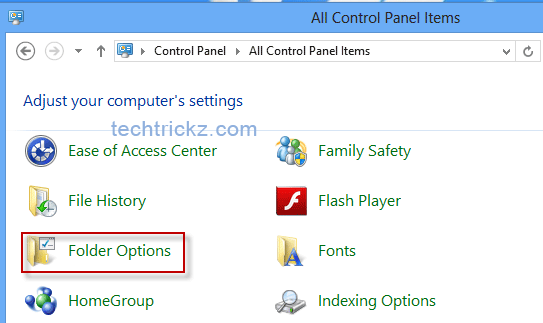
– Under ‘Advanced settings’ check the option ‘Use Checkboxes to Select Elements’ and click OK to confirm the settings.
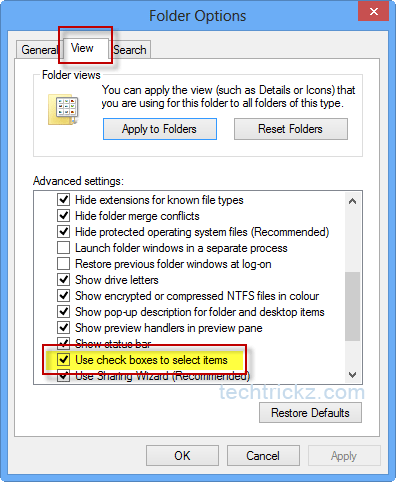
Now when you move the mouse over a file or folder, a checkbox appears in the top left corner, check this box to select files or folders.




Please tell me how to choose multiple files in Windows Explorer with touch only — no mouse, no keyboard. I know this is possible, because I accidentally had the feature momentarily at one point, but now cannot get it back. I would greatly appreciate an email from you. Thanks. Betty King