The Quick Settings panel of Samsung One UI and Realme UI are nearly identical. It looks beautiful with a large clock on the top-middle of the screen, rounded tiles for apps and settings, search icon, etc. Here’s how you can adapt this beautiful UI to any of your Android phone’s Quick Settings Panel.
If you love the beautiful Quick Settings Panel of Samsung One UI or Realme UI, you can bring it to your phone with the One Shade app. The app doesn’t require root access on the phone or execute ADB commands. All you need to download and install the free One Shade app from Google Play Store.
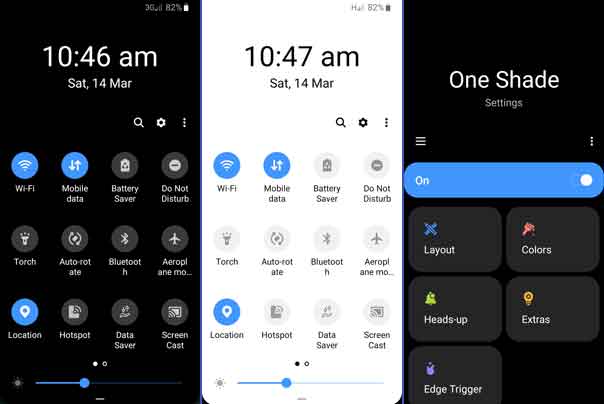
Not just the Quick Settings Panel, the One Shade app themes your phone’s notification panel to be like Samsung One UI. You can also customize the QS panel with various colors, icon shapes, dark themes, and corner edge.
Contents
Get Samsung One UI like Quick Settings Panel on any phone
- Download and install One Shade app from Play Store (link)
- Allow Accessibility and Notification permissions.
- Your phone’s Quick Settings Panel now shifted to One UI panel.
The One Shade app works on Android 5.0 and up devices. From the settings menu, you can change the background color, the tiles color, layout style, dark mode, icon shape, notification card themes (requires Android 10), add your profile picture on the shade, and many more.
More on Android Quick Settings Panel
- How to add a Quick Settings Tile for Screen timeout settings
- How to add Weather tile to Quick Settings on Android 7.0
- How to quickly switch Dark Mode on OnePlus Phone



