After being released in India early this year, the Android 6.0.1 Marshmallow update finally arrived for Galaxy J5 SM-J500FN (2015 model) in many European countries. The update just weighs around 1 GB and includes all the native features of Marshmallow, including On Tap Now, improved battery management system Doze, permissions for individual apps and more.
Besides Marshmallow’s native features, this major firmware update brings redefined TouchWiz interface, stability improvements and latest security patches to Galaxy J5 2015. As the Android 6.0.1 Marshmallow OTA (over-the-air) update for Samsung Galaxy J5 SM-J500FN is rolled out in phases, it will take few days to get it on your device.

If you have any issue updating your device via OTA, you can download and install the update manually. Checkout the installation guide to know how to flash Android 6.0.1 Marshmallow updates manually on Galaxy J5 SM-J500FN.
Before start, note that the below guide only works on Galaxy J5 with stock firmware and stock recovery.
Manually Update Samsung Galaxy J5 (SM-J500FN) to Android 6.01 Marshmallow
Prerequisites: Samsung USB drivers installed on your Windows PC and full battery charge (at least 80%) on the phone
Note: Back up any data you have on the phone before proceeding with below steps
Installation Instruction
Disclaimer: Follow the instruction at your own risk. We will not be liable if any damage occurs to your device and/or its components. It is recommended for technically talented users only.
1. Download Android 6.0.1 Marshmallow firmware for Galaxy J5 SM-J500FN for your region [HERE] / [HERE]
2. Download Odin tool (v3.11.1) zip file [HERE]
3. Unzip both firmware and Odin Tool (use 7-zip)
4. Run the Odin.exe on your PC
5. Now, on your phone, enable USB Debugging in Settings menu, and then boot it into Download Mode (press and hold Home + Power + Volume Down buttons)
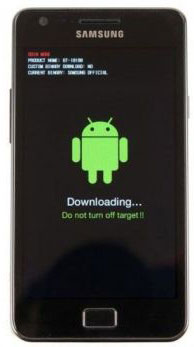
6. Now, connect your phone to PC. You should see ‘Added’ message in Odin window.
7. In Odin, make sure Re-partition is NOT ticked (tick only the Auto Reboot and F. Reset Time check boxes, see below screenshot for example)
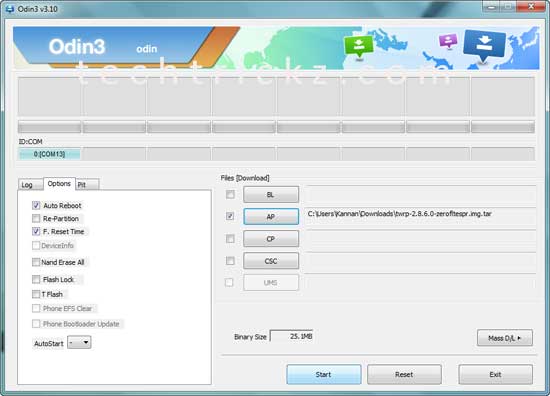
8. Select AP in Odin and choose the firmware file (with .tar extension) you have unzipped.
9. If everything OK, click the Start button. Once the ‘Pass’ message appeared in Odin, reboot your phone
Troubleshooting: In case you get a Fail message, repeat all the procedure carefully and ensure that you have downloaded correct firmware.
Any doubt, leave it in the comment section below.



