The recent Cyanogen OS 12.1 update (YOG4PAS1N0) for OnePlus One replaces the Google Dialer with TrueCaller on the phone. However, if you prefer Google Dialer in place of TrueCaller, there is a workaround to bring your favorite dialer back in OnePlus One.
In this tutorial, we show you how to restore Google Dialer on Cyanogen OS 12.1 OnePlus One. The below method removes TrueCaller from your OnePlus One and install the original Google dialer on it. As this method makes a small change in the system directory, root access is required on the phone.

Thanks to the XDA contributor farizazizov for the workaround and the Dialer apk file. Read on to know how to replace TrueCaller with Google Dialer on Cyanogen OS 12.1 OnePlus One.
How to Restore Google Dialer back on Cyanogen OS 12.1 OnePlus One
1. Download Google Dialer APK file [HERE] and put it on your OnePlus One.
2. Install ES File Explorer from the Play store. Run it and enable Root Explorer option (Settings -> Tools -> Root Explorer)
3. Now, enable write access. To do so, go to Settings -> Tools -> Root Explorer -> Mount R/W -> OK.
4. Now, copy the Dialer.apk (you have downloaded earlier), then go to /system/priv-app and find the “DialerNext” folder. Rename the folder to “Dialer”.
5. Inside the “Dialer” folder, locate “DialerNext.apk” and delete it. Now, paste the “Dialer.apk” (you have already copied in the above step) into the folder.
6. Now, give correct permission for the new “Dialer.apk” and the “Dialer’ folder. To do so,
Tap and hold on Dialer.apk, then tap 3-dot button on the screen and select properties. Tap Permissions and set it to “rw- r-r”.
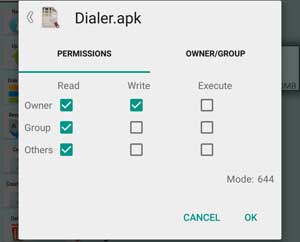
Similarly, long tap on “Dialer” folder, and set the permission to rwe-re-re.
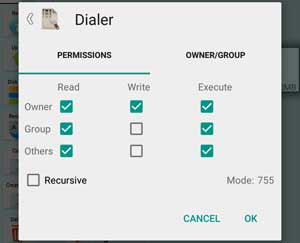
7. Finally, close the ES File explorer app and restart your phone. You will have the Google Dialer back. Enjoy.
If you have any query, leave it in the comment section below (Source – farizazizov)

![OnePlus One Gets Official LineageOS 15.1 Support [Download & Install] oneplus-one](https://techtrickz.com/wp-content/uploads/2014/07/oneplus-one-218x150.jpg)
May not work on Yurka Plus.
I used yureka plus and I have the same problem that I want to replace the new dialer with old one. Can I try the above procedure for my device for the same?
Thanks Man it worked hhehhehe
Doesn’t work!!!
Solution didn’t work. After following these steps I lost the dialer icon from home screen and couldn’t find option to get it back or dial phone.