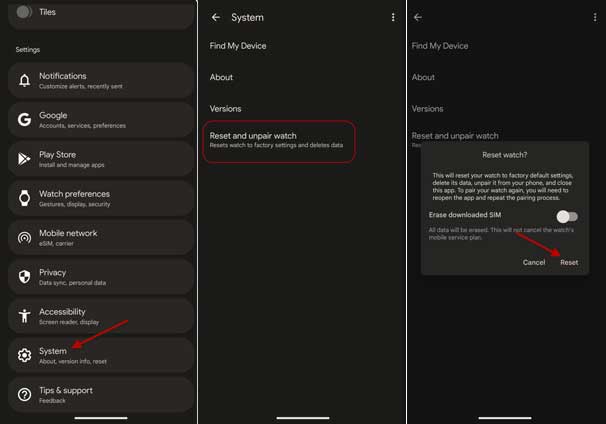Google Pixel Watch comes with the latest Wear OS software, a circular screen, and many health and fitness features. This guide lets you know how to reset a Pixel Watch when it shows issues. Also, if you decide to sell your watch, resetting the device will help you erase all your data from the device.
A factory reset may become necessary in some situations on your Pixel Watch. For example, if your Pixel Watch is unresponsive, shows bugs, or software issues, when you want to sell it, etc., require a reset. A factory reset reverts the device to its initial state. You can reset a Pixel Watch in two ways – via your Android phone and from the watch itself. Both methods are simple and easy to follow.
ALSO READ: Get Pixel Watch Faces on Any Smartwatch With Pixel Watch Faces APK
Remember, the current Pixel Watch does not support restoring from backups, like the Galaxy Watch 5, after resetting. Though pairing and completing the setup on the Pixel Watch is simple and fast, you will need to set up Google Wallet on the watch again, along with other locally stored data.
Contents
How to Reset Pixel Watch From Phone and Watch?
Reset Pixel Watch From Your Android Phone:
1. First, open the Pixel Watch app on your Android phone.
2. Next, scroll down and select the System option.
3. In System menu, tap on the Reset and unpair watch option.
4. Next, turn on the Erase downloaded SIM option (optional).
5. Tap Reset to reset your Pixel Watch.
Reset Pixel Watch From Watch Interface:
1. On your Pixel Watch, swipe down from the watch face.
2. Tap on the Cogwheel to enter the settings menu.
3. In settings, scroll down and tap on the System option.
4. Next, tap on the Disconnect & reset option.
5. Tap the checkmark and confirm the reset process.
6. Your watch will unpair from the Watch app and delete your information.
That is all how to reset your Pixel Watch to the initial state and fix bugs and software issues.
Note: The post was first published in May 2023 and update in October 2023 with additional details.
More Resources:
- Merge Duplicate Contacts on Android in 2022
- Hide Your Last Seen Status on Truecaller for Android and iOS
- Does Pixel 7 and Pixel 7 Pro Supports NavIC (Indian Navigation Satellite Systems)
- How to Install Android Wear 2.0 OTA Update Manually on Asus Zenwatch 3