I have been using Windows 8 since the first release of Developer Preview and now switched to RTM version of this new operating system. Like me, if you have installed Windows 8 more than a few times and in different account names for testing, your Windows 8 App Store will also keep all those of your accounts. Since some of these accounts are testing accounts, you can safely remove them from your Windows 8 Store. Here is how it is.
To see all your account names and apps installed by each account, just follow as described. From Windows 8 Modern UI (Metro Start Screen) open Store App. In the Store, right click and choose “Your apps”. Here you’ll see all your apps and accounts.
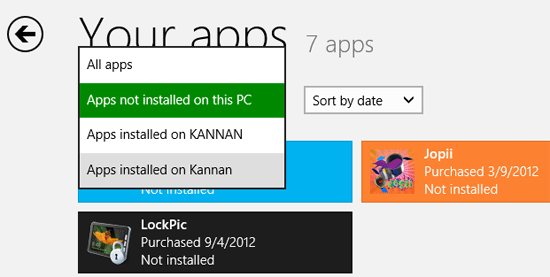
To remove an old account, open Store app and press Win +C to open Charms bar. Then, click “Settings” and Choose “Accounts”. It’ll lists all your account names at the bottom of the page.
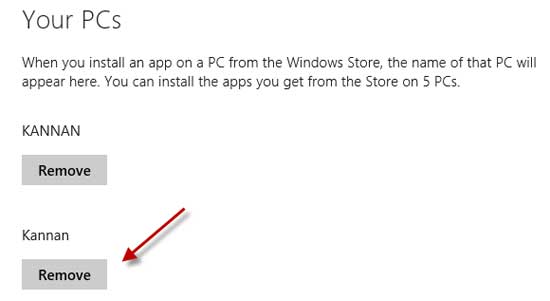
Now select the old account and then click “Remove” and confirm the action.
Important Note: Removing an account will also remove all your paid apps. You need to purchase them again to install.



Complicated VS Sophisticated
Some programmers feel the more complicated code they write the better it is. This is not unlike comparing a cheap watch to a high quality watch. Take each watch apart and the inferior watch has more parts than a high quality watch. Appreciate the inferior watch is complicated while the quality watch is sophisticated. There is a world of difference.
The same is true in programming. Complicated programs are illogical and unnecessarily hard to use because functionality is hard to find, use and understand. Examples of sophisticated programs are Windows NT, Windows 2000, Windows XP and Windows 7. Examples of complicated programming are Windows ME, Windows Vista and Windows 8. Windows 3.x, Windows 95, Windows 98/SE and Windows ME were GUI shells over DOS consumer products and not true OSs. Complicated versions of Windows have not satisfied Microsoft users.
The postings about how uncomplicated Windows 8 is to use are meaningless. I designed computer business applications for over twenty years yet I never knew of anyone having to defend an easy to use sophisticated program. On the other hand, complicated programs forever need defending and fixing.
I only upgraded to Windows 8 64-bit Professional because I want to address the 32GB of RAM I have. In June, I rebuilt my XP/P4 computer into an I-5 3450, with Intel mobo, 32 GB RAM and Windows 7 64-bit Home Premium. I contacted Intel to find out why I could only use 16GB of my 32 GB RAM with my new Intel mobo. The Intel support person directed me to a Microsoft site with the information. Horrors, I had failed to do an infinite search on Home Premium 64bit to discover it can only address 16 GB RAM. Kind of a complicated way to learn how much RAM Windows 7 can address!
It is my understanding that Windows 8 64bit is the same internally as Windows 7 64bit with some improvement but without a UI. If Windows 8 Pro 64bit can address 32 GB or more of RAM then if I have to, I will go into File Explorer and double click on my program .exe file. While I cannot make Window 8 look like Windows 7, I made great progress by immediately deleting/uninstalling all of those extraneous App icons littering my screen. The only one left is the “Store” icon and I would greatly appreciate knowing how to remove it.
If ‘it’ does not add a new function, make access to existing functions work faster or make existing functions easier to use ‘it’ then is an obstacle. Six of one or ½ dozen of the other is not an upgrade, it is just different. It must have some benefit. Being different is not a benefit!
Microsoft is making it look more like a mobile operating system. Not much appealing to me.