Own a new Samsung Galaxy S9 or Note 9 and want to remove some of the pre-installed apps from it? In this tutorial, we show you how to remove pre-installed apps from Samsung Galaxy S9 and Note 9 without root access. If an app useless for you, you can safely remove it from your phone. This will help you make your app drawer clutter-free. You can also restore them when in need. Read on to know how it is.
Usually, you cannot simply remove/uninstall a pre-installed app (also called system app/ bloatware) from your Samsung Galaxy phone without root access. However, if you have knowledge on ADB commands, you can easily uninstall the most system apps or bloatware from your any of your Samsung Galaxy phone without root access.

Follow the simple step-by-step guide given below to uninstall system apps/bloatware from your phone. Though the guide is for Galaxy S9 and Note 9 you can try it on other Samsung Galaxy phones.
Note: Not all are system apps are safe to remove from your Galaxy phone, as it may break some functions of the phone. Check this XDA post for apps that you can remove from your phone.
Reminder: If you just want to make the app drawer clutter-free, juts disable the app that you do not need. Do not follow below steps. Just do this by going to App info page.
Related: How to Enable LTE Only Mode in Samsung Phone
# Step one :
– Download Samsung USB drivers from here and install it on your computer.
# Step two :
– Download ADB binary for your PC. Use Platforms tools or Minimal ADB
#Step three :
– Download and install App Inspector (free) from Play Store.
– Launch the app and tap on a system app listed. You can see the package name of your app. Note it down [see screenshot below for reference].
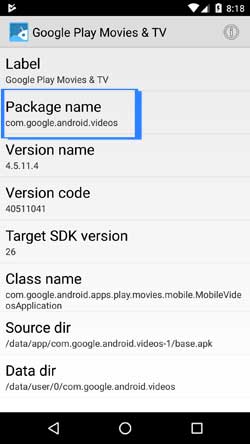
# Step four :
– Enable USB Debugging on your phone. To do so, go to Settings > About Phone > and tap build number 7 times. It will enable Developer Options. In Developer Options menu, enable USB Debugging.
# Step 5 :
– Connect your phone to your PC via a USB cable (accept the confirmation on your phone)
– On your computer, go to the folder where you the ADB binary and open a command window from there. (Press Shift key, right click and select the option)
– Execute the command “adb devices”. Your device will list in the command prompt. (If not, install proper driver and proceed again)
– Now, execute the command: adb shell
– Now execute the below command to uninstall a system app:
pm uninstall -k --user 0 Package Name
[Replace the Package Name with the original package name of the app that you want to uninstall. See step 3 and below screenshot for reference]
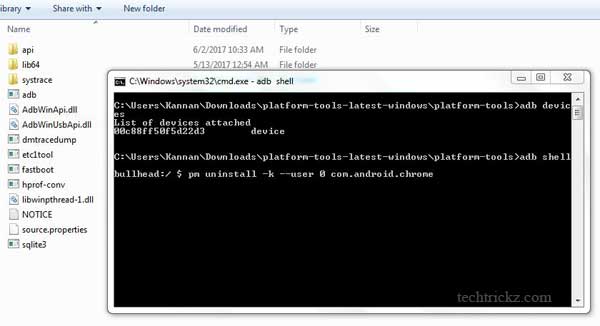
– Once done, execute the command “exit” to exit the command prompt.
Important Note: Please be aware that these uninstalled system apps will restore after a factory reset. Therefore, if something went wrong, you can always perform a factory reset to bring to normal state.


