Screen Recorder is one of the many new features of Android Q Beta 1. Though basic in features, you can record anything that happens on your phone’s screen. The Screen Recorder function is hidden inside the Developer Options menu under the “Feature flags” on Android Q. Here is how to enable it and record screen.
Screen Recording is available from Android Kit Kat onwards, but it required root access and third party applications. From Android Lollipop, root access is not a mandatory, but third party application is still needed. Now, with Android Q, you do not need a third-party application or root on the phone to record screen.
The first beta version of Android Q is available for all Google Pixel phones. Download and install the beta build and follow below guide to take advantages of new Screen Record function on your Pixel phone.
Enable Screen Recorder on Android Q
1. Go to your phone Settings > About phone > tap on Build Number 7 times to enable Developer Options.
2. Now, go to Settings > System > Advanced > Developer Options and Look for a new entry “Feature Flags” and click it.
3. In the next screen turn on the “settings_screenrecord_long_press” entry.
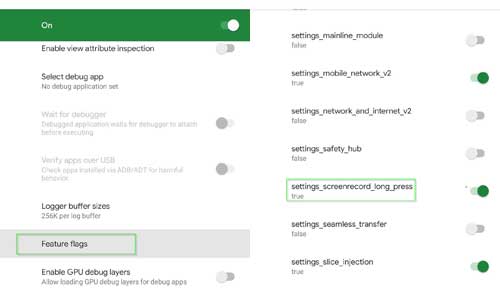
How to Record Screen on Android Q
1. To record your screen, long press the Power button to get the advanced options.
2. In the popup menu, select “Screenshot” and click on Start Recording.
3. You can also record sound and your taps from the menu.
4. You can stop, pause or cancel the recording from Notification panel.
[su_box title=”More Android Q related stories…” box_color=”#4e905d” radius=”5″]
- How to enable system-wide Dark Theme on Android Q Beta 1
- How to downgrade from Android Q to Android 9 Pie
- Download Android Q official wallpapers
- Android Q update schedule
[/su_box]
Screen Record function can have many benefits. Users can use it in many situations, for example if you want to show off features of an application, or playing of a game, etc. The possibilities are endless, if you have an Android smartphone.



