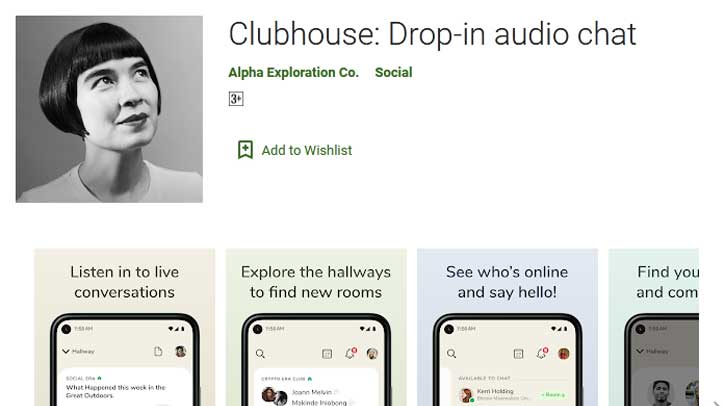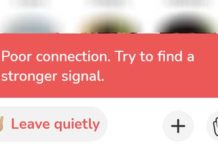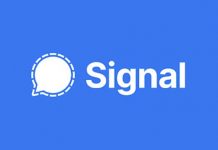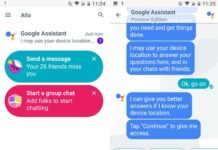The Clubhouse is an audio-chat-based social platform where you can join an existing room or create a new Room and discuss topics of your interest. Available for iOS for a while, Clubhouse now launches for Android as well. Once you sign in, you can join in any room and talk over the business, technology, finance, or any topic with people having similar interests.
The Clubhouse can also use as a free podcast app. You can follow topics of your interest and listen to valuable information that people share via rooms. Furthermore, many rooms often share helpful information, which people may want to save on their device for future reference. However, Clubhouse does not allow you to download the audio conversation on your device.
Luckily, there is a simple method to record Clubhouse audio-chat on Android and iPhone. Here is how to save a Clubhouse chat on your phone.
Contents
Steps to Record Clubhouse Audio chat on Android phone and iPhone
Most Android phones and iPhones have a built-in screen recorder, which you can use to record Clubhouse audio chats. If your Android phone does not have the screen record function, you can use a third-party app like AZ Screen Recorder.
Record Clubhouse chat on Android:
- Open the Clubhouse app and join a room of your interest.
- Next, pull down the Quick Settings panel and tap on the Screen Record tile to start the Clubhouse audio chat recording.
- If the Screen record tile isn’t available in the Quick Settings panel, tap on the edit icon, and drag and drop the Screen Record tile into the Quick settings panel.
- Once the session ended, stop the recording. Your recordings will save in the Gallery.
Record Clubhouse audio-chat on iPhone:
- First, add the Screen Recording to Control Center from the settings menu.
- Open the Clubhouse app on your iPhone and join a room of your interest.
- Now, swipe up from the bottom of the screen (swipe down from the top right on iPhones with TouchID) to open the Control Center.
- Tap on the Screen Record button in the control center to start recording.
- After finishing the required session, stop the recording from the control center. The recording will save in your photo library.
How to Install and Join Clubhouse?
The Clubhouse is currently an invite-only service for Android and available only in the US. You can install the app from Play Store (link) or download Clubhouse APK from the APK mirror (link) for manual installation.
After installing the app, you need to wait for confirmation from Clubhouse or ask a friend on Clubhouse to send an invitation code.
There is another method to skip the waitlist and join the Clubhouse on an Android phone. Adam Soccolich invites you to join the Clubhouse, and it is for Android users only. Go to this page on your Android phone to join the Clubhouse.
Note that users outside the US need to use a VPN service and set the region to the US to join the Clubhouse.
More Resources:
- How to Record WhatsApp Video Calls on Android
- How to Move WhatsApp Chat History to Telegram
- Hide a Contact, Chats and Calls on WhatsApp Without Using Any App
- Auto Respond to Messages in Signal Private Messenger