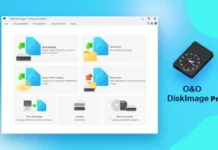If you just bought a new Android phone and when you sign into it using your Google account that you have already used on your old phone, you may noticed that your new phone start installing apps that you have already installed on your old phone or tablet. This guide for beginners shows how to prevent automatic app installation on your new Android phone.
Though the automatic app installation on a new phone is a time saving feature, you may not want to install all the apps you have on your old phone or tablet. For instance, some apps on your tablet might useless on your new Android phone. Read on to know how to prevent this feature.
Android will attempt to automatically install all owned apps whenever you sign in with your Google account, if Android Backup is activated on your account. By deleting the backup data before you sign into the newer phone or tablet, you can prevent automatic app installation.
How to stop auto app installation on a new phone
1. Before you sign into your new phone, go to www.google.com/settings/dashboard
2. Click on the Android section. Here you will find a list of all devices and ROMs you have had associated with your Google account.
3. At the bottom, click the button labeled ‘Delete back up data’, and then proceeds with signing into your new device.
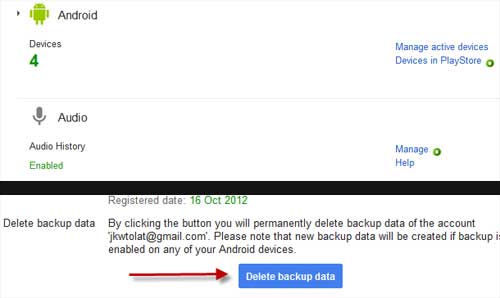
How to re-enable app backup
You can re-enable app backup on your new Android phone from its settings menu. To do so, go to Settings -> Backup & reset -> and check the box next to Back up my data.