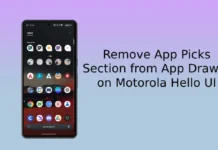After rolling out the Nougat update in regions like Brazil, Moto X Style (XT1572) in India has also getting the official Android Nougat update now. Motorola (Lenovo) has started rolling out the Android 7.0 Nougat OTA (over the air) update for Moto X Style (nph25.200-15) and will get it on all XT1572 variant (code-named clark) in the coming days. If you have not got the nph25.200-15 OTA update yet, here is how to install it manually.
To install the Moto X Style (Pure) Nougat update, your device should be on software version Blur_Version.24.231.16.clark_retasia_ds.retasia.en.03. Before start, make sure that your device is running on the same version. Check out the guide below to know how to install Moto X Style Nougat update manually on XT1572 Indian variant.

Android Nougat update brings various new features and enhancements to Moto X Style (XT1572). Users can experience new features like Google Duo video calling app, redesigned notification panel, and improved Doze mode, as well as it also includes latest Android security patches, various optimizations, and general bug fixes.
The OTA update comes with build number nph25.200-15 (for Indian Moto X Style) and to install the Nougat OTA update your device should be on Blur_Version.24.231.16.clark_retasia_ds.retasia.en.03. Do not flash it on device with other build number as it will hard brick your device.
Check the update by going to Settings > About phone > System updates and check for the update. This is the safest method. However, tech-savvy owners of Moto X Style can flash the OTA update manually as described below.
Also Read: How to Install Android 7.1.1 Nougat Update on Moto G4 Play
How to Install Nougat OTA Update Manually on Moto X Style XT1572
Note: It requires ADB and fastboot driver setup on your computer. Also, enable ‘USB Debugging’ on your phone.
1. Download the Nougat OTA update zip file [HERE/Source] and place the ZIP file in your adb/fastboot directory.
2. Reboot your phone into stock recovery mode (Press Power + Volume Down and when you see the ‘dead Andy’, press Power + Volume Up buttons)
3. In the recovery menu, select ‘Apply update from ADB’.
4. On computer, go to where the OTA update file is saved and open a command window from there.
In the command prompt enter the below command and hit enter:
‘adb sideload FileName’
[Replace FileName with the OTA ZIP image]
5. Wait for the process to finish and your phone will reboot into new OS. (Source – XDA)