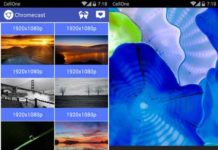The latest version of Google Chromecast app lets you mirror your Android phone’s screen to a Chromecast connected TV. It means videos, music, photos, games, or whatever you see on your Android phone’s screen can be mirrored on your TV via a Chromecast device.
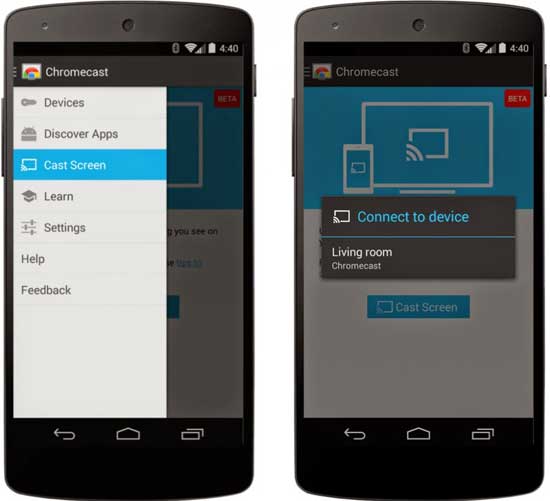
Currently Chromecast mirroring feature is available only on few devices (full list given below) running on Android 4.4.1 KitKat or higher. However, it is assumed that support for additional devices will be coming soon.
Chromecast mirroring supported devices
- Nexus 4
- Nexus 5
- Nexus 7 (2013)
- Nexus 10
- Samsung Galaxy S4
- Samsung Galaxy S4 (Google Play Edition)
- Samsung Galaxy S5
- Samsung Galaxy Note 3
- Samsung Galaxy Note 10
- HTC One M7
- HTC One M7 (Google Play Edition)
- LG G3
- LG G2
- LG G Pro 2
How to enable Chromecast Mirroring
1. You need to update the Chromecast application to the latest version (V1.7) to avail this feature (It may take some times to reach the update, alternatively go to the update page directly from here).
2. To enable mirroring, open quick settings menu (Nexus devices) and tap ‘Cast Screen’. Alternatively, go to Settings -> Display -> Cast Screen.
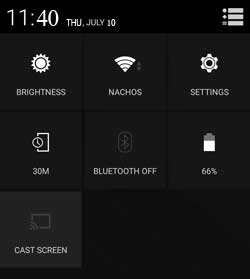
3. For other devices, simply open the slide-out “hamburger menu” in the Chromecast app, and click “Cast Screen.”
Keep in mind that, right now, the feature is in beta so expect a few bugs. Leave your views in the comment section below (source)