XTE has upgraded its Axon 7 A2017G to Android 7.1.1 Nougat. The update includes features like Wi-Fi calling, various bug fixes, optimizations and June 2017 Android security patches. Axon 7 Android 7.1.1 update is now available in select regions like Spain and comes with build number A2017GV1.2.0B05. Read on to know how to update ZTE Axon 7 (Spain) to Nougat 7.1.1 Nougat (A2017GV1.2.0B05) manually.
Once updated to Android 7.1.1 Nougat, users can experience various new features, better security and performance improvements on their Axon 7. The new firmware upgrades the device from version A2017G V1.0.0B11 to version A2017GV1.2.0B05. Below are the main highlights of XTE Axon 7 Nougat update.

Highlights of A2017GV1.2.0B05 update:
– Android OS upgraded to 7.1.1
– Wi-Fi calling support added
– Revamped notification
– Ability to use two or more languages
– June security patch level
– General bug fixes and optimizations
Before going to manual installation, check for OTA (over the air) update by going to Settings > System Update. Your download will begin and automatically start the updating process.
If no update found, here is how to install Android 7.1.1 update on your Axon 7 manually. You must upgrade your device to firmware version A2017G V1.0.0B11 before upgrading to the new A2017GV1.2.0B05 version.
How to Install ZTE Axon 7 Nougat 7.1.1 update Manually
1. Download Android 7.1.1 full firmware (2.6GB) from here (source) and save the file on the root of your SD card (not in any folder).
2. Reboot your phone into stock recovery mode (to do so, press Volume Down + Power button simultaneously).
3. In recovery, tap on Install Update from storage. It will begin installation process and will reboot your phone after completing the process.
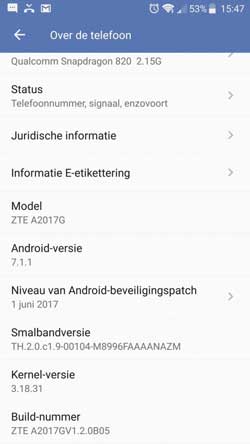
Note: You can also update without rebooting to recovery. Go to Settings > System Updates > Local upgrade. Wait for the firmware to flash and then reboot your phone.



i found the solution.Install to internal storage instead of the sd card.worked perfectly.thankyou for your reply.
It might be due to various issues. Check for any OTA update available and install it. Delete any old update.zip file from your device. Also,try wiping cached data.
i tried to update my a2017g version which was on A2017G V1.0.0B11 to b06 of nougat.I downloaded it and unzipped and put the update.zip on to root of sd card.The phone recognised it and proceeded to update but i got an error message “the system update package did not match the phone.Any ideas?
You can install any upcoming update without any issue
Hi.
I managed to successfully get this update installed. Might there be a security update that’s come out since this which I can install to be fully up-to-date? Please let me know.