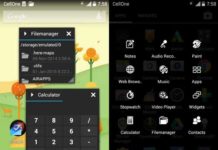LG G3’s “Dual Window” feature enables windowed multitasking on the phone by splitting the screen into two panels, allowing you to run two apps at the same time on the screen. This is similar to Samsung Galaxy S5’s “Multi Window” feature and can be useful if you want to run two or more apps at the same and switch between these apps to get certain information.
Using Dual Window mode on the LG G3 is extremely simple. The following method shows you how to set up windowed multi-tasking on your LG G3, so you can make use of LG G3’s screen real estate (LG G3 comes with a 5.5-inch big screen).

Instruction:
1. Long press on the Back button (onscreen back key) to launch Dual Window. You will get a popup showing what apps are available for multi-tasking.
2. Long press the app of choice and drag its icon to the top or bottom of the screen. Do the same for the second app. That is it!
Alternatively, you can enable Dual Window feature from the settings menu. Follow the guide below.
1. Open up the settings menu.
2. Under “Device,” scroll down until you can see the “Dual Window” option and enable it (switch on).
For your information, there are apps that let you do multi-tasking if you are not using one of Samsung or LG phones. Few of them are mentioned in previous articles.