Often we posts review on techtrickz on Windows 8’s App store apps and provides link to the application’s preview page for quick installation, but the problem is that when users click the link, they end up without finding an installation option. Unfortunately, searching for new apps across the App store can be a pain at times. Here is how to solve this issue.
If you have recently come across a nice app on a blog review and want to try it on your Windows 8 system, here is how to install it right from your Windows 8 desktop without going to Windows Store.
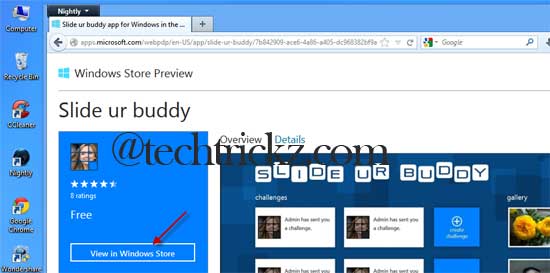
Open the app’s link in Internet Explorer or Firefox (I couldn’t find a way in Chrome and Opera). It’ll takes you app’s preview page.
Here, you will see “View in Windows Store” option. Simply click on this option to install the application. The app will open up directly in the Windows 8 Modern UI within the Windows Store. Firefox users may need to choose “TWINUI” on the popup window.
Like Google’s Play Store and Apple’s iTunes Store, the Windows App Store is also growing very fast with new applications and games each day. Therefore, it isn’t uncommon that we’ll come across with several Windows 8 apps in coming days. In that context, the above tips may helpful.



If you can install app from Windows Store, it should also work!
I tried IE as well and it still brought me to the store but nothing else happened. Maybe it’s not available in Canada yet so it won’t show up in the store?
Here it worked perfectly with Firefox 16.0.1. However, you can use Internet Explorer instead.
I’ve got Firefox and I did what you said. I clicked on the link for the program and it asked me what application and I chose TWINUI and it took me to the app store but it doesn’t go anywhere from there. It just stays at the home page. I’m running Firefox 16.0.1.