Xiaomi Redmi Note 2 users who prefer stock Android UI rather than Xiaomi’s MIUI on their device, an AOSP (Android open source project) based Android 5.0.2 custom ROM is now available that you can flash via custom recovery. Of course, Xiaomi’s MIUI is visually stunning with flat design and resembles iOS UI, but many Android fans like the stock Android vanilla UI.
Checkout the following installation guide to know how to install ASOP based Hermes 5.0.2 (Android 5.0.2 Lollipop) custom ROM on Xiaomi Redmi Note 2. This is a community port ROM and brings pure vanilla Android experience to your Redmi Note 2.
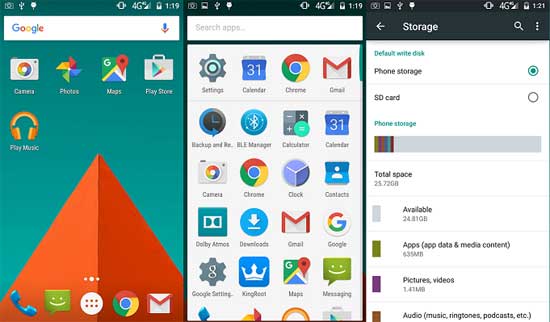
Though most things are working fine, the following are the known bugs of current version of Hermes 5.0.2 custom ROM. No vibrate, no Led notifications, no Compass, no Bluetooth Audio and have Camera issues with HDR, panorama, and focus modes. So, it should not be installed on a device that is using as a daily driver.
How to Install AOSP Based Hermes 5.0.2 (Android 5.0.2) on Xiaomi Redmi Note 2
Disclaimer: This procedure will void your device’s warranty. Follow the instruction at your own risk. We will not be liable if any damage occurs to your device and/or its components. It is recommended for technically talented users only.
Warning: It is recommended that you should backup your current ROM before flashing the custom ROM. Also, backup any important file stored on your device before flashing the ROM.
1. Your phone must have root access and latest version of custom TWRP recovery on it.
2. Download Hermes.5.0.2-LRX22G-NEXUS ROM [HERE] or latest version from XDA [HERE] and transferred it to your Redmi Note2
3. Now, turn off your device and boot it into TWRP recovery by pressing and holding Volume Up & Power buttons together.
4. In recovery, perform a full data wipe by selecting Wipe Data/Factory Reset, wipe Cache Partition and Dalvik Cache.
5. Now, return to main recovery menu, choose “Install”, and find the Hermes.5.0.2-LRX22G-NEXUS ROM zip file you transferred. (No need to flash Gapps)
6. Once flashing is done, reboot your device. It will take few minutes to complete the first boot.
Note: If you come across bootloop issue (stuck in boot), reboot to recovery (use Power and Volume Down keys), and wipe cache partition, dalvik cache and factory reset. (Source – AdamBs )



