The first glimpse of Android M is out and the preview is now available for Nexus 6, Nexus 5, Nexus 9 and Nexus Player for testing purpose. Though there is no massive visual overhaul from Lollipop, M comes with a variety of new features like the white and dark theme option, new app drawer, extended battery life, multi-window and split keyboard for tablets, and many more.
The preview of Android M is available for a few select devices only. However, if your device isn’t Android M compatible, but want to play with new features of it on your device, a ported version of Android M is now available for Nexus 7 2012 edition, thanks to the thriving community over at the XDA forums.

In this guide, we show you how to install Android M on Nexus 7 (2012). Nexus 7 is an unsupported device for Android M, but an XDA contributor ported the ROM to work on it. However, please note that the ROM is not fully functional and there is no point in running it unless you really want to play with some of the new features of Android M.
The ported Android M is only for Nexus 7 Wi-Fi (2012) and can be installed as a secondary ROM via MultiROM with the main partition formatted as ext4. It requires a unlocked Nexus 7 with root access.
How to Install Android M on Nexus 7 2012
WARNING: Follow the instruction at your own risk. We will not be liable if any damage occurs to your device and/or its components. It is recommended for technically talented users only. Also, backup every data on your device.
1. Download MultiRom from Play store [HERE] and install it. (Read here to know more about the installation procedure)
2. Download ported Android M preview for Nexus 7 [HERE] and transfer it to your phone’s internal memory.
3. Boot your device into recovery mode in MultiRom, select Advance -> MultiRom -> Add Rom
4. Choose ‘zip file’ and select the Android M Developer Preview (that you have downloaded) to install it.
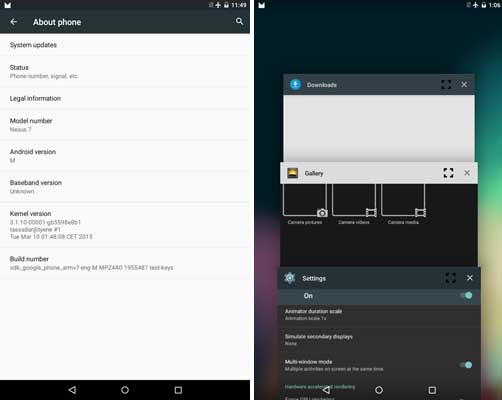
You can now switch between your original ROM and Android M Developer Preview by rebooting your Nexus 7. If you find any problem regarding installing the rom, follow this XDA thread.


![[Update] Download Samsung Stock Firmware Directly From Samsung Servers & Install via Odin Samsung-Galaxy-S10](https://techtrickz.com/wp-content/uploads/2019/03/Samsung-Galaxy-S10-218x150.jpg)



