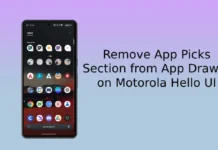After a long wait, finally Motorola releases Android 8.1 Oreo update for Moto G5S Plus and Moto 5 Plus in multiple regions. Motorola starts rolling out the Android 8.1 Oreo OTA update for Moto G5S Plus in India (Retin) and Brazil (Retbr) with build number OPS28.65-36. Follow below guide to install the OTA update on your device manually.
If you have not received the OTA update notification yet, check it by going to Settings > About phone > System updates. If update found, download and install it. If no update found and want to update right now, then you can download and install the OTA update file (build OPS28.65-36) on Moto G5s Plus manually as given below.

Android 8.1 Oreo update will bring various new features, better battery life, and performance enhancements to Moto G5S Plus. The update also includes the August 2018 security patches, general bug fixes, stability improvements and more.
Here is how to install Android 8.1 Oreo update manually on Moto G5S Plus (both Brazil and Indian variant). Please follow this guide at your own risk. We can’t take responsibility for anything that goes wrong.
Caution:
– The procedure may void your device’s warranty.
– Do not install one region firmware on other region.
– Before proceeding, we recommend to perform necessary backups and ensure above 50% battery charge on the phone.
Note: To install the OPS28.65-36 Oreo 8.1 OTA update, your Moto G5S Plus (India) should be on NPSS26.116-61-11 and Moto G5S Plus (Brazil) should be on NPSS26.116-64-11.
How to Install Android 8.1 Oreo OTA update on Moto G5S Plus Manually
#First method:
1. Download Moto G5S Plus OTA zip file (OPS28.65-36) from here (source).
2. Save the downloaded xml zip file to root of the memory card.
3. Now, go to Settings > About Phone > System Updates.
4. Update will be auto recognized the file and user would be prompted to apply update.
#Second method:
1. Download the Moto G5S Plus OTA update zip file from above link.
2. Transfer the update file to internal storage of the phone.
3. Reboot the phone into stock recovery. To do so, switch off the phone, press and hold Power + Volume down/up for a few seconds.
4. From recovery, select “Apply update from sdcard”
5. Select OTA zip file (you just transferred). The update will begin.
6. Once the installation process finishes, reboot the phone.
(Source – XDA)