Google has rolled out the Android 5.1 Lollipop update with few new features like HD voice calling (with compatible devices), multiple SIM card support, and enhanced device theft protection. Also, this new update will improve the stability and performance of the device (more details available here). The factory image is now available for Nexus 5, Nexus 7 and Nexus 10.
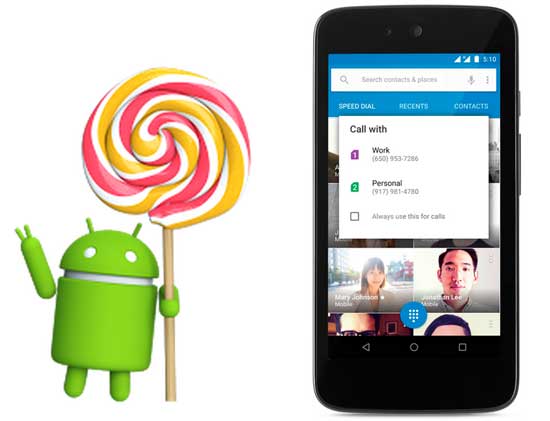
The Android 5.1 OTA (over the air) update will take some times to reach your device; however, users can install the update right now on their Nexus 5, Nexus 7 (Wi-Fi) and Nexus 10 manually with the factory image. Read on to know how to install Android 5.1 update on your Nexus 5 (also Nexus 7 and Nexus 10) manually with official factory image.
Android 5.1 factory image for Nexus devices can be officially downloaded from Google. Currently the firmware is available for Nexus 5 (LMY47D, hammerhead), Nexus 7 Wi-Fi (LMY47D, nakasi) and Nexus 10 (LMY47D, mantaray). To update your device, download the appropriate firmware [HERE] to your computer and then follow below instruction to install it on your device.
Prerequisites:
a) As the installation process wipes your device completely, make a backup of your data (contacts, call logs, messages, etc.). Also, make sure your device has at least 80% charging.
b) Driver for your Nexus device installed on your computer
c) ADB and Fastboot installed on the computer (You can use minimal adb and fastboot [Download here] for this purpose)
Installation instruction
1. Download appropriate Android 5.1 factory image [HERE] for your device and unzip the file. Move the unzipped files to the same folder as the Minimal ADB and Fastboot installed (usually it will be C: – Program Files (x86) – Minimal ADB and Fastboot).
2. Enable “USB Debugging” on your device from Developer options menu.
3. Now, power off your Nexus 5 (or nexus 7, Nexus 10), and enter into “fastboot” mode by holding down the Volume up, Volume down and Power buttons simultaneously. Then, connect your device to your computer’s USB port.
4. Now go to the Minimal ADB and Fastboot folder and open a command window there (shift key + right click and select open command window here option).
5. If the LOCK STATE says locked, then type: fastboot oem unlock at the command prompt, and press Enter. On your phone, choose “Yes” (use volume key) and confirm it by pressing the Power button.
Note: This will ERASE your device, so make sure you have backed everything up first.
6. With the bootloader unlocked, you can install the Android 5.1 firmware. To do that, go to the Minimal ADB and Fastboot folder (where you have saved the unzipped factory image) and execute the flash-all script.
This script installs the necessary bootloader, baseband firmware(s), and operating system.
On Windows: Run the file “flash-all.bat”.
On Mac: Run the file “flash-all.sh” using Terminal.
On Linux: Run the file “flash-all.sh”.
Wait for the process to complete. The phone will reboot automatically.
7. When the process finished, you should lock the bootloader again for security. For that, boot your Nexus 5 into fastboot mode, and then issue the command: fastboot oem lock
Enjoy Android 5.1 and its new feature on your Nexus 5, Nexus 7 or Nexus 10 devices.


