CyanogenMod 12 users can experience the same Galaxy S6 TouchWiz user interface, including Galaxy S6’s lockscreen, notification bar, notification drawer, Galaxy S6 themed apps, icon pack, boot animation, notification sound, ringtone, alarms, Galaxy S6 wallpapers, and more with Galaxy S6 CM 12 theme.
Samsung’s latest flagship the Galaxy S6 has an overhauled TouchWiz user interface that follows Android 5.0 Lollipop Material Design guidelines. It is now slicker, clutter free, bold, and colorful. The Galaxy S6 CM12 theme brings almost the same experience on any CyanogenMod 12 phone.
Like Xperia and Galaxy S6 smartphones, CyanogenMod 12 custom ROM has also a theme engine. Theme engine allows you to apply custom themes to spice up your device. With the Galaxy S6 CM12 Theme, you can bring Galaxy S6 TouchWiz UI on any phone running on the CyanogenMod 12 ROM.
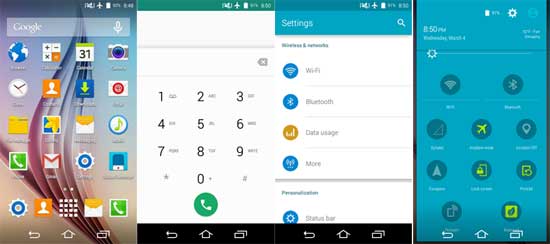
CyanogenMod 12 is the latest version of the famous custom ROM and the version is based on Android 5.0 Lollipop. Currently the ROM is a nightly build (not stable) and available for a variety of smartphones. As told above, a cool feature of this version of CM12 ROM is its theme engine that allows you to install various themes. A theme includes wallpapers, boot animation, system sounds, colors, fonts and many more, which means, a theme will entirely change your phone’s interface and gives a unique look.
How to Install Galaxy S6 CM12 Theme on a phone running CyanogenMod 12 ROM
You can install themes on any phones running CyanogenMod 12 ROM by downloading the theme APK file. Follow the instruction to know how to install Galaxy S6 theme and activate it.
1. Download Galaxy S6 theme [HERE] and copy the APK file to your phone’s SD card.
2. To install the Galaxy S6 theme APK, enable “Unknown sources” option by going to phone Settings -> Security and then install the theme.
3. Once installed the theme, go to Settings -> Themes and choose the theme that you installed.
Enjoy Galaxy S6 TouchWiz user interface on your phone! (Source – XDA)


