The new Google Mobile operating system Android 2.2 (Froyo) comes with many cool features and performance enhancements like a faster browser with support for flash 10.1, Wi-Fi-Tethering, etc.
If you like to try out this new mobile operating system on your Windows computer, here is a brief and precise tutorial with screenshots.
1. Download and unzip the Android SDK. Run the SDK Setup exe file, then select Available Packages option shown on the left column (see screenshot).
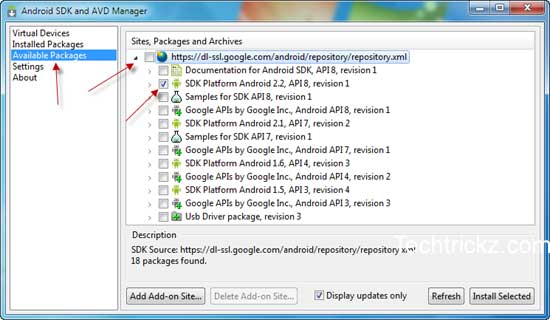
2. Now expand ‘Sties, Packages and Archives’ from the right column and select SDK Platform Android 2.2, API 8, revision 1. Then click Install Selected button.
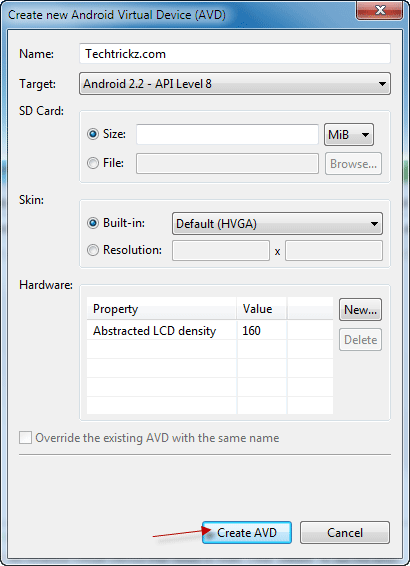
3. After finishing the download, select Virtual Devices option from the left column and click on the New button. Enter a name for your virtual device and choose the Android 2.2 package from the Target drop-down list and click on the Create AVD button.
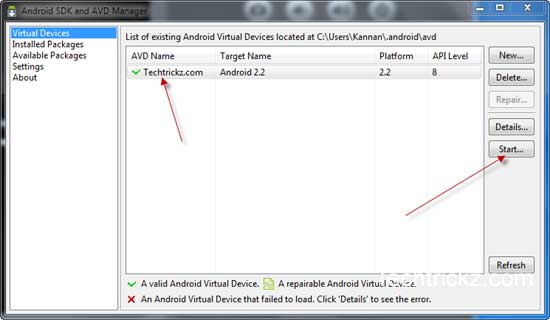
4. Now you can see your new Android device, running 2.2 in the main Virtual Devices panel (see screen-shot above). Select it, and click on Start to launch the new OS.
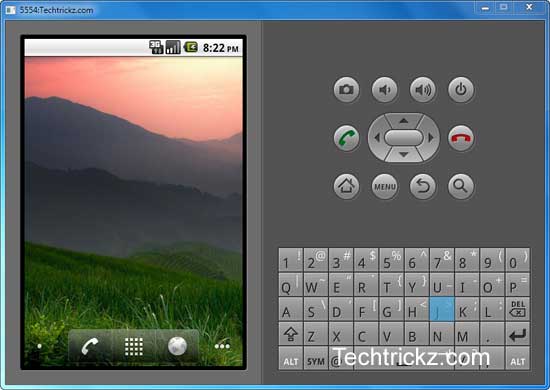
In my system, it takes few times to fully load. However, it was a good experience to try out this new Android 2.2 (Froyo) OS on my Windows.

![[U]Coolmuster Android SMS + Contacts Recovery App (Giveaway) Coolmuster Android SMS + Contacts Recovery](https://techtrickz.com/wp-content/uploads/2025/05/Coolmuster-Android-SMS-Contacts-Recovery-218x150.webp)

That’s beyond the scope of this subject. However, if I managed to do so I’ll inform you. Thanks for reading.
is it possible to load android 2.2 on muy touch tablet lenovo as dual boot option either windows or android, pls explain how to do it
Google quit using M$ desktops, has no M$ servers, then expects me to have M$ to install Android? I do not & will not have any M$.
Still only versions of Linux-GNU here.
Hi Ankit,
Thanks for reading…..!
I have seen many tutorials to install Mac, and many other OS on desktop pc, but never thought that Android could be installed too.. Great!
Thanks for this brief tutorial. Very cool……..!
Prajith, thanks!
Hope this will helpful to you. Thanks for reading
Thanks for reading and most welcome to my blog
Very informative and thanks for your effort.
Thanks dude, I will try it soon!
Thanks for this brief tutorial. Very cool……..!
Thanks, very interesting subject and I really enjoyed it.
I’m gonna try it. Thanks =)