Android smartphone has a power management mechanism called Wakelock. While this mechanism saves battery, several applications uses Wakelock to keep the device stay awake to prevent the screen from turning off, for example media players, browsers, etc. Sometimes, even if you close all the running apps and turn off the screen, the battery continues to drain more quickly. Here is why it is and how to solve that.
If you find your phone’s battery drained more quickly even when you exited apps and turned off the screen or drains overnight for no apparent reason, it might be due to wakelock holding apps. You can detect wakelock-holding apps in a simple way by using a free app Wakelock Detector.
Wakelock Detector is a free app that can helps you to detect battery-consuming applications in your Android device by checking wakelock usage history. It shows wakelock usage statistics for all applications, which ever hold wakelock since boot.
How to use Wakelock Detector?
Download Wakelock Detector free at Play Store and install it.
After installing the app, makes sure your phone is charged above 90%. WakeLock Detector will need a couple of hours to access which apps are using the WakeLock function.
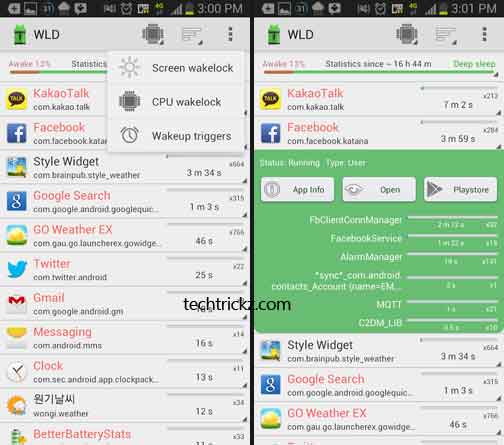
After a couple of hours (1-2 hours), run WakeLock Detector. A list of apps that have used WakeLock will be displayed. There are two stages of WakeLock – partial (CPU) and full (screen). The click icon switches between screen and CPU WakeLock using apps.
Now, to close an app with regular WakeLock activity, Tap the app entry, then App Info and use the info screen to Force Stop, Disable or Uninstall battery draining apps.

![[U]Coolmuster Android SMS + Contacts Recovery App (Giveaway) Coolmuster Android SMS + Contacts Recovery](https://techtrickz.com/wp-content/uploads/2025/05/Coolmuster-Android-SMS-Contacts-Recovery-218x150.webp)
