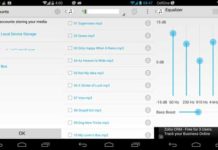OneDrive (formerly SkyDrive) provides free storage space (that you can upgrade) to use as you please. In Windows 8.1 and Windows RT 8.1, OneDrive is integrated at the system level, so if you sign in with a Microsoft account (Hotmail/Outlook.com email address) your OneDrive folders are displayed in the navigation pane of File Explorer, so you can easy access and management them.
By default OneDrive, files and folders are available only in online. To use OneDrive offline (or without internet connection), open File Explorer widow. Your OneDrive folder will be appeared on the left among the drives and folders. Select it to see your files and folders listed.
To see whether your files are available online and or offline, switch to “Details” on the “View” menu and look under “Availability” column.
To make all your files stored on OneDrive available offline, right click the OneDrive folder and click the option “Make available offline”. You can now access them without an internet connection.
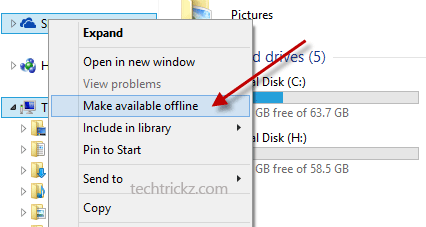
Please note that making OneDrive offline will fill-up your hard drive space, so if you want to clear some space on your hard drive, make it online. To do so, right click OneDrive and choose “Make available online-only”.