After a few weeks of running Android L Developer Preview, you might want to uninstall it from your Nexus 5 and restore the KitKat. As the stable version of Android L will not be with us until this autumn and the developer preview was never intended to be used as a daily device, it is better to uninstall it from your device.

The simple guide given below lets you know to install Android 4.4.4 KitKat back on your Nexus 5. Reverting to the version of Android you had before installing Android L is pretty much the same process as you have did it for installing Android L.
Instruction to restore KitKat on Nexus 5:
1. Download the minimal ADB installer (2MB) from XDA, which includes the Android ADB and fastboot tools for installing firmware. Follow the instructions to install it (do not change the installation path when asked)
2. Download the correct version of Android KitKat for your Nexus 5 from Google’s images page. Extract the file (use 7zip) to the same folder as the Minimal ADB and Fastboot (It will be C: – Program Files (x86) – Minimal ADB and Fastboot).
3. Enable “USB Debugging” from Developer options menu. Also, make sure you have proper driver installed on your PC.
4. Now, power off your Nexus 5, connect it to your computer’s USB port and enter into “fastboot” mode by holding down the volume up, volume down and power buttons simultaneously.
5. If the LOCK STATE says locked, then type fastboot oem unlock at the command prompt, and press Enter. On your phone, choose “Yes” (use volume key) and confirm it by pressing the Power button.
Note: This WILL erase your device, so make sure you have backed everything up first.
6. With the bootloader unlocked, you can install the Android KitKat firmware. To do that, simply type flash-all and the process will begin.
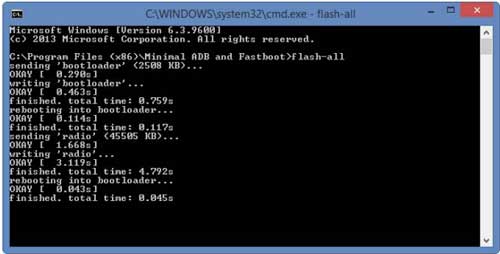
7. When the process finished, you should lock the bootloader again for security. For that, boot your Nexus 5 into fastboot mode, then type fastboot oem lock.
That’s it. Now you will have a box-fresh Nexus 5 device.


![[Update] Download Samsung Stock Firmware Directly From Samsung Servers & Install via Odin Samsung-Galaxy-S10](https://techtrickz.com/wp-content/uploads/2019/03/Samsung-Galaxy-S10-218x150.jpg)
![Nexus 5 Receives Android 9 Pie via Unofficial AOSP Port [How to Install] Google-Nexus-5](https://techtrickz.com/wp-content/uploads/2013/11/Google-Nexus-5-218x150.jpg)


