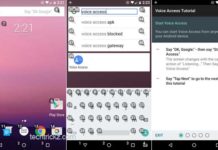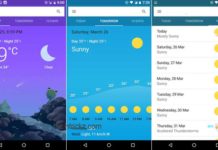Google Now and the voice-activated dialing feature for Android are very useful when you have your hands full, but it is frustrating when Google Now does not correctly interpret what you say. In this tutorial, we show you how to teach Google Now to interpret a name correctly for faster dialing.

Many a time Google Now misinterprets some names you have in your contacts, but adding a ‘nickname’ or a ‘phonetic name’ to that contact can solve the issue. Read on to know how to add nicknames and relationship details to your contacts, so that you do not need to manually search for phone numbers.
You can add nickname to your contacts using ‘Google Now’. Say “OK Google” to launch the app, and then say your contact name followed by “is my brother” or “is my sister”.
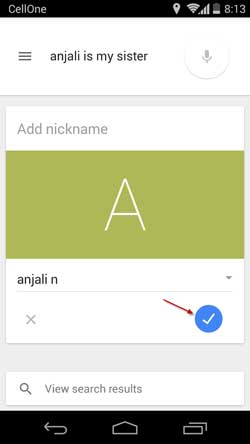
For example, say, “Anjalina is my sister” and tap the tick icon to save the nickname to her contact details. This means you can use the command “call my sister” from now on.
You can also manually add nicknames. Open People app (contact app), and tap the pencil icon to edit a contact. Select “Add Another Field” and choose “Nickname” to add any nickname that describes the person.
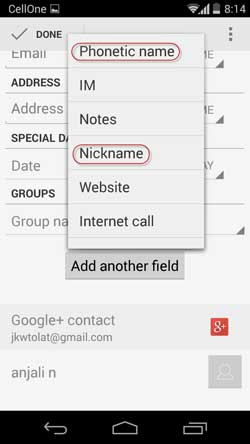
Now, if someone has a name that Google Now frequently misinterprets, you can also use the ‘Phonetic name’ option to help the app to understand it. Tap the pencil icon to edit a contact, select “Add Another Field” and choose “Phonetic name” to add any name that describes the person.
This option differs from the nickname option in that your contact will now also appear in your contacts list according to the phonetic spelling of their name.