As known by all, it is quite easy to place shortcut for applications via the context menu on your Windows 8’s taskbar or Start Screen, but did you know you can do the same for your frequently used documents and files too? A free application called “Pin to 8” will let you do this in a jiffy. This simple software can pin anything to the Start Screen as well as to the Taskbar in Windows 8.
How to Pin Documents and Files to Windows 8 Taskbar and Start Screen?
Download the software from this link. Unpack the Zip archive to a folder and then navigate to it. You do not need to install the tool to run it. Start the application (depending on your system run 32bit or 64bit) and it’ll give you a few options.
For documents, select “Pin a File”, navigate to the desired file, and click on the “Open” button. It will ask you “Where to pin”.
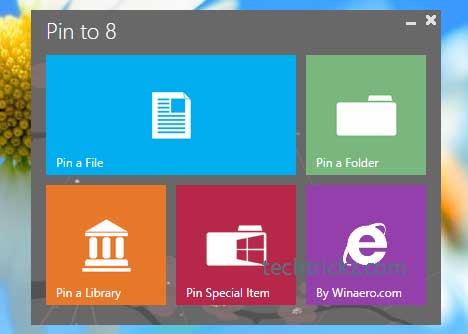
Select “Pin to Taskbar”, if you want so or select “Pin to Start Screen” if you want to attach the file to Start Screen and click OK to confirm the settings.

You can remove the pinned item whenever you want from the normal Windows context menu. Just right click the file and click “Unpin from taskbar” or “Unpin from Start”.
The software has also few other options. The option “Pin a Folder” will pin a folder to the taskbar or Start screen. Similarly, “Pin a Library” option lets you pin your libraries (music, video, etc.) and “Pin Special Item” option lets you pin anything, for instance, control panel, Windows Defender, etc. to your Windows 8’s taskbar or Start Screen.


