By installing add-ons you can enhances your surfing with extra tools and functions, but installing too many can have a negative effect, and you may find that your browser isn’t so fast once you have too many ad-on installed. Here is how to find memory hogging add-ons in Firefox and stop it loading with Firefox.
Like Google Chrome, Firefox does not have the Task Manager option to see memory usage of add-ons, but the “about:addons-memory” extension do a similar job. Here is how to use this extension to see memory hogging add-ons.
After installing the add-on (no restart required for Firefox), type about:addons-memory in a new tab to see a table of your installed add-ons and their memory usage.
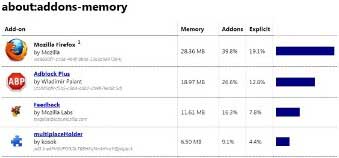
If you find an extension that needs too long time to load, simply disable it or uninstall it. To uninstall or remove an add-on, click Firefox – Add–ons – Extension and disable or remove it. Also, click Plugins and to disable or update plugins.
In addition, Firefox lets you start with no add-ons running, so you can find how fast Firefox would be with no extensions running. Click Firefox – Help and select “Restart With Add-on Disabled”.
Author’s note on this add-on: “Add-ons using less than hundreds of mega bytes of memory are typically not an issue, at least from a memory usage point of view. However, should an add-on really use a massive amount of memory, and/or should an add-on’s memory use steadily grow over time no matter how many tabs you close, then this *might* be indicating a problem”.



