Galaxy S8 and Galaxy S8 Plus – the flagship of 2017 from Samsung – comes packed with powerful hardware, so chances of freezing, unresponsive, slow down, etc. are very rare. However, during the course of use sometimes it may freeze, became unresponsive for no apparent reason. In addition, it may stick in the welcome screen (boot loop) while tweaking the system. In such situations, factory reset and flash stock firmware is the only answer.
In this guide, we show you how to factory reset and flash stock firmware on Galaxy S8 and Galaxy S8 Plus. Factory resetting procedure is common for all Galaxy S8/S8 Plus variants, but in case you want to reinstall stock firmware (for example, if it stuck in a bootloop or bricked while attempting to root or flash a custom ROM) you need to download correct firmware file for your device and regions.
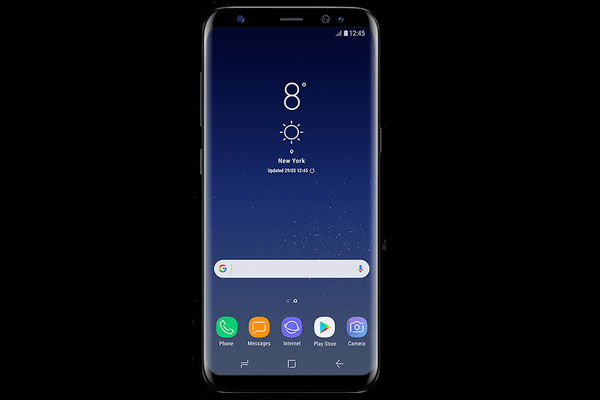
Firstly, we will let you know how to factory reset Samsung Galaxy S8/Galaxy S8 Plus when it freezes or slow down or showing similar problems.
Contents
How to Factory Reset Galaxy S8/Galaxy S8 Plus via Stock Recovery
1. Power off your Galaxy S8/S8 Plus
2. Press and hold the Bixby, Volume Up and Power buttons together. Release keys as soon as screen turn on.
3. In the recovery screen, navigate to Wipe data/Factory reset option (use volume down key), and select it using power button.
4. Once the factory resetting is completed, select the Reboot system now option. That is it.
How to Reinstall stock firmware on Galaxy S8/Galaxy S8 Plus
Disclaimer: Follow the instruction at your own risk. We will not be liable if any damage occurs to your device and/or its components. It is recommended for technically talented users only.
Important Note: The below given file is for Samsung Galaxy S8 Plus SM-G955F variant only and for Panama (USA) region. Do not flash it on other variant and region.
1. Download stock firmware for Galaxy S8+ SM-G955F (G955FXXU1AQCC) from here or here. Also, download open pit file from here.
2. Unzip the downloaded firmware file. You will get AP, BL, CP and CSC files.
3. Download latest version of Odin file [HERE] for installing the firmware. Unzip it and run the Odin exe file.
4. Reboot Phone in Download Mode (press and hold Bixby + Power + Volume Down buttons)
5. Connect phone to your PC and wait until you get a blue sign in Odin
6. Add the firmware files (BL, AP, CP, CSC, and PIT) to Odin by clicking respective button.
– Add the BL_xxx file to BL
– Add the AP_xxx file to AP
– Add the CP_xxx file to CP
– Add the CSC_xxx file to CSC
– Add the PIT file to Odin: Choose Pit tab, click ‘PIT’ and open the .pit file
7. Click the start button, sit back and wait few minutes
Once completed, you will get a pass message on Odin. Your phone will reboot in to stock ROM. Leave your views in the comment section below. (Source – Samfirm, XDA)


![Odin Stops Responding When Flashing Oreo Firmware on Galaxy Phones [How to Fix] Samsung-Galaxy-S8](https://techtrickz.com/wp-content/uploads/2017/04/Samsung-Galaxy-S8-218x150.jpg)
It should included on system image file
Hi, can you pls send me the .pit file for s8?
I searched for a long time but still cant find it.
Thanks.
We do not own this device, just provide information from other sources, the same is mentioned in the post
Thanks to share valuable information with us and hope it will work …but can you please tell me is it tested by yourself or not ??