Glyphs are special characters not readily available on your keyboard which can be found as symbols in your character map.
If you need to use such characters often in your word document, inserting them from character map become mind-numbing. You can use Word’s auto correct option to replace related text with such symbols.
If you need to do so with Word 2010 and 2007, just follow as given below.
1. Open your Word and click Insert tab and then click Symbols. Now click More Symbols option.
2. Now select required symbol and click AutoCorrect button from the Symbol dialogue box.
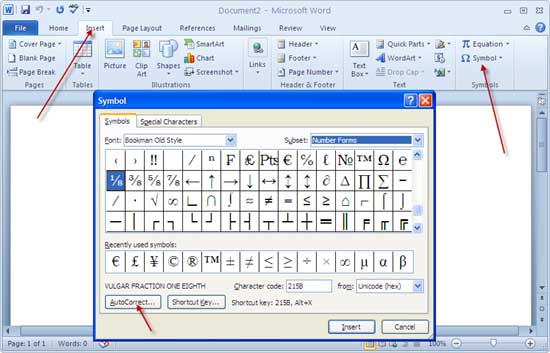
3. Now type the text identifier to be replaced with the symbol and click Add to add the entry. Click Ok to save the settings. Finally click Close button to close the symbol window.
Now just type the identifier text and press the Spacebar for the glyph to be inserted into your document. Hope word users will enjoy this.

[…] This post was mentioned on Twitter by Prajune. Prajune said: How to add glyphs automatically in Word 2010? http://bit.ly/9t6Ct1 […]
A great tutorial. I was thrilled about it as I was looking for such a one. Thank you very much for this