Files by Google is an essential Android app for smartphones. It helps you free up storage space, it works as a file manager, and it lets you share any file with other devices offline. The latest feature to the app, Safe Folder, makes you hide any file on your Android phone from prying eyes with a 4-digit PIN.
Safe Folder is a new feature of Files by Google app. The new encrypted folder feature lets you hide your private files (photos, documents, videos, audio and other files.) with a four-digit PIN on your Android phone. Here’s how to use the Safe Folder feature of Files by Google app to hide your private files.
Steps to Hide Files in Files by Google App
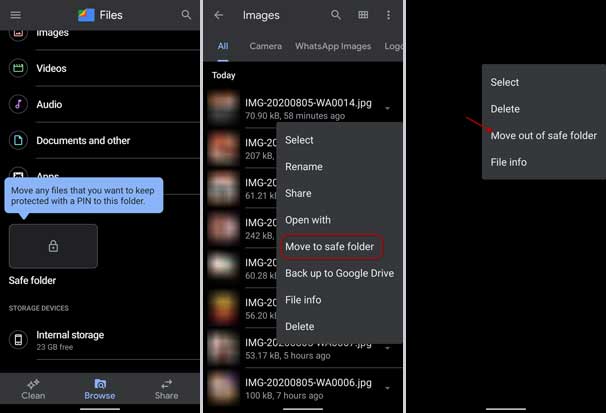
- Install the latest version of Files by Google app (v1.0.323) from Play Store (link), or download the APK file from APK Mirror (link).
- Open the app, and in the Browse tab and under Collections section, tap on Safe Folder.
- Enter any four-digit pin to encrypt your files.
- Now, browse any file that you want to hide using the Files by Google.
- Right-click, and select Move to Safe Folder.
- To unhide files, right-click the file and select Move out of Safe Folder.
So this is how to hide your private files on your Android phone with the help of Files by Google. Keep in mind that, if you ever forget the 4-digit PIN, you won’t be able to restore your hidden files. So, don’t use Safe Folder to secure your important files. Another shortcoming is that since it won’t save the file in the cloud, you can’t transfer the files between devices.
More Resources:
- How to hide Photos and Videos in Google Photos?
- Hide Photos in OnePlus Phone (Two Built-in Features)
- How to hide WhatsApp media from individual contact in Gallery
- Hide Notch on your Android Phone



