The Chrome web browser has several tools to protect users’ security and to enhance the browsing experience. Password Leak test and Safety Check are two built-in security features of Chrome. These two features help you keep safe from data breaches, harmful extensions, and other security risks.
Here’s how to use the Password leak test and Safety check features of Chrome. These two features are currently available on the desktop version of Google Chrome. These two features aren’t new, but many Chrome users are still unaware of these two essential features, so this guide.
Contents
How to use Safety Check Password Leak Test Features of Chrome?
Safety Check has five tools. It checks saved passwords for data breaches, check any potentially harmful extension is installed, check for the required browsing protection is on and looks for new browser updates.
Use Safety Check Feature of Chrome
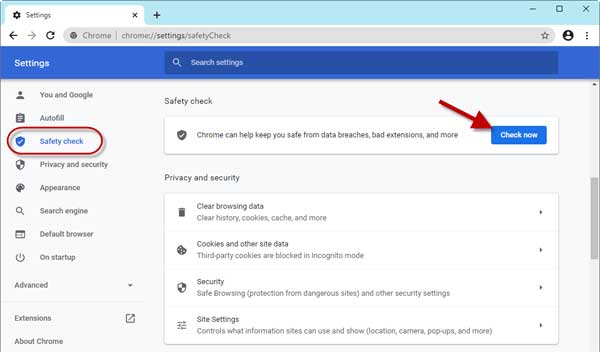
- Open Chrome browser on your computer and click on the three vertical dots at the top right of the screen.
- Choose Settings and click on Safety Check.
- Click on Check now button, which will start checking your browser for security and privacy issues.
If Chrome detects a security issue, it let the user know about it. So you can take the necessary measures.
Use Password Leak Test Feature in Chrome
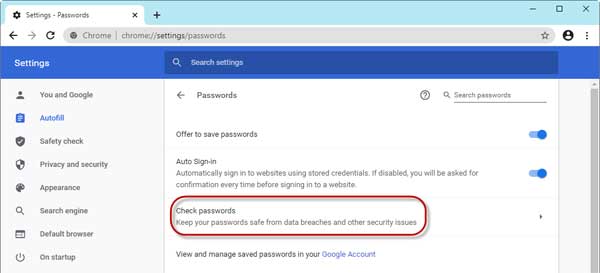
There is a separate option for checking password leak in Chrome, which you can see under the Autofill option.
- Go to Settings > Autofill > Passwords > Check Password.
- You can check if your saved passwords were exposed in a data breach by checking all of them at once.
Password check is a new tool on Google Chrome for desktop that informs you if your passwords exposed on the web. Password leak detection isn’t a new tool. Previously it was available as a Chrome extension, and now Google integrated it into the browser.
This tool carries out a security spot check and prevents users from getting their passwords leaked. If it detects a security breach, it let the user know about the violation.
More on Google Chrome:
- How to turn on Heavy Ad Intervention in Chrome to block adverts that drains your battery
- How to enable Dark Mode in Chrome for Android
- Customize your Chrome Browser with hidden themes and wallpapers



