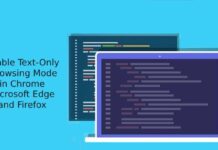The latest stable version of Google Chrome 77 browser has several hidden, customizable color themes and wallpapers built-in. It enables you to customize your favorite browser with your color choice and wallpapers. To do so, update your Chrome browser to version v77.0.3865.90 for desktop.
Themes and wallpapers are available on Google Chrome for desktop only. It isn’t available on Android and iOS. There are 23 pre-set color shades, but you can make your own using the color picker. Also, all the wallpapers from Google Wallpaper app are available on the Chrome browser.
To customize your Chrome Browser with hidden themes and wallpapers, follow these steps. First, check your browser version by going to Settings > Help > About Google Chrome and update to version 77.0.3865.90 or newer.
In the search bar type “chrome://flags” and hit Enter. You will enter into Chrome Flags page. Type “NTP” in the flags search box, and look for following three entries.
- Chrome Colors menu
- NTP customization menu version 2
- Custom color picker for Chrome Color menu
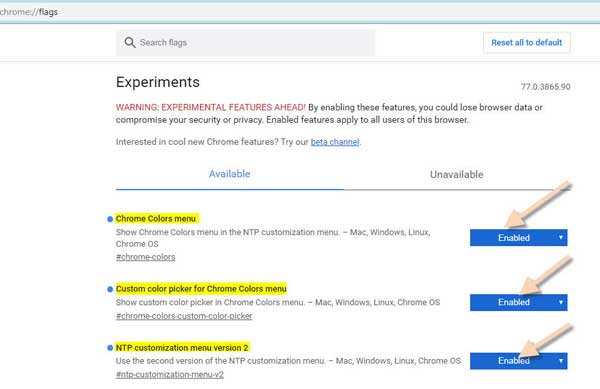
Enable all options and click on the “Relaunch Now” button to restart the browser.
Choose Google Wallpapers for your browser
Click on the “Customize” button. In the “Background” option, select your wallpaper from your favorite category and set it as your browser wallpaper.
By enabling the “Refresh daily” option, your wallpaper will automatically change each day.
To set your own wallpaper, click “Upload from device”, choose a desired one from your wallpaper collection.
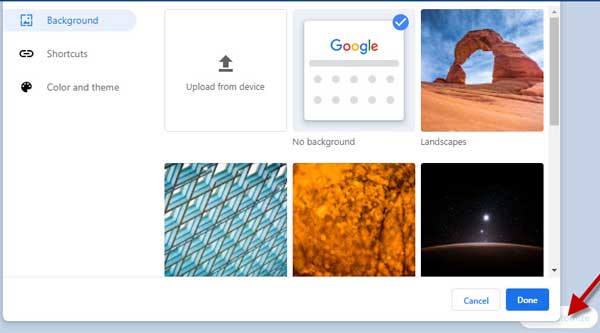
Choose your own color theme
To add a color to your browser window, click on “Color and theme”, select a desired color shade from the 23 options. You can also choose your own color by clicking the edit (pencil) icon.
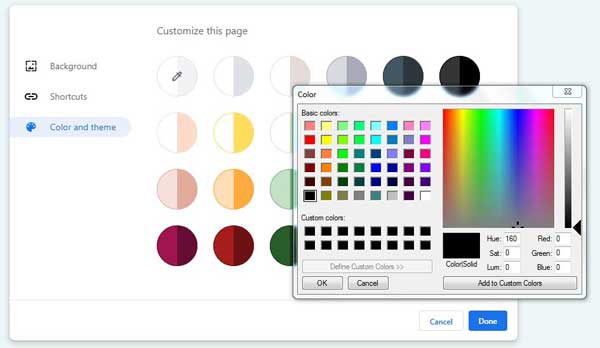
Choose a shortcut
You can also set your own short cuts on the browser window. Click “Shortcuts” and choose your option.
Note that Chrome flags are experimental features that may unstable and may not function as expected. However, the above given flags are working fine at my end without any issue.