OnePlus Unbrick tool or MSM Download tool now supports the new OnePlus 8 series phones. This tool helps users’ to bring back their bricked OnePlus phone to life by restoring the OxygenOS. Here’s the download link and how to use the MSM Download tool to unbrick your OnePlus phone.
Unbrick tool supports OnePlus 3 series through the current OnePlus 8 series phones. It includes all the necessary things, including the OxygenOS EDL packages, to flash the firmware on a bricked phone. You can use it when your phone stops booting (boot loop) after customization or to return to stock OxygenOS after using a custom ROM for a while.
Steps to Unbrick OnePlus Phone With MSM Download Tool
Step 1. Download the Unbrick tool for your phone (link) on your computer and unzip it.
Step 2. Open the unzipped folder and run the MsmDownloadTool.exe file.
Step 3. You’ll enter into a Login page. Select “Other” in the User type column and click the Next button.
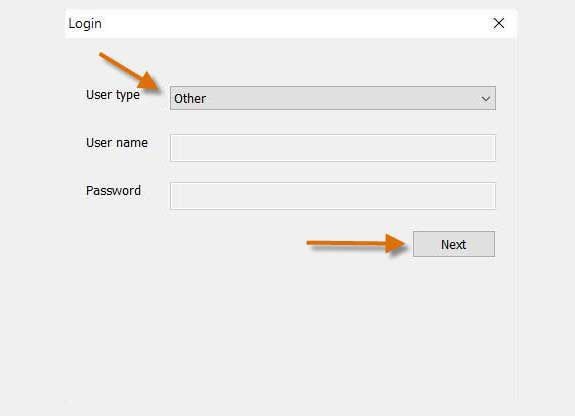
Step 4. It will open the main UI of the Unbrick tool. Click on Target and then choose, for example, India.
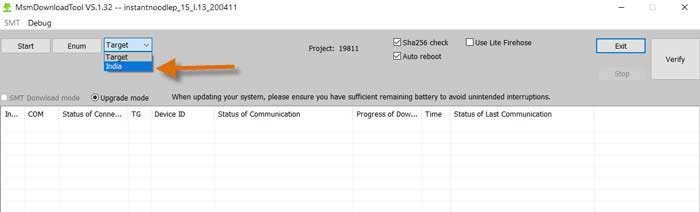
Step 5. Press and hold the Volume Up & Volume Down buttons together, and then connect your phone to the PC using the original OnePlus USB cable while still holding both buttons.
Or
Alternatively, power your device off. Press volume up and volume down keys together to boot into Qualcomm EDL mode.
Step 6. The Unbrick tool will detect your phone. You can now release both buttons.
Step 7. Now, click on the Start button and wait for few minutes to install the EDL package on the phone.
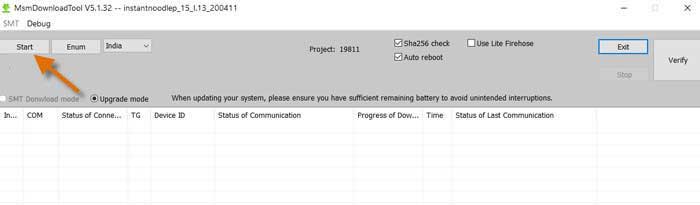
Step 8. After the installation is complete, the phone auto-reboots into the system.
So this is how to unbrick a bricked OnePlus phone. This tool will be a life savior for your OnePlus phone if you brick it when installing a custom recovery, custom ROM or when root it. You can also use it to downgrade your phone to an older version, in case you need so.
Keep in mind that this is a Windows-only tool and need Qualcomm driver on your PC. If your phone doesn’t detect by the MSM download tool, install the Qualcomm driver package (download) and try again.
More Resources
- How to enable Dark Mode for unsupported apps on OxygenOS 11
- Download OnePlus 8T wallpapers
- How to disable Background Data usage on OnePlus 8, 8 Pro and 8T
- How to check Battery Health of your OnePlus phone

