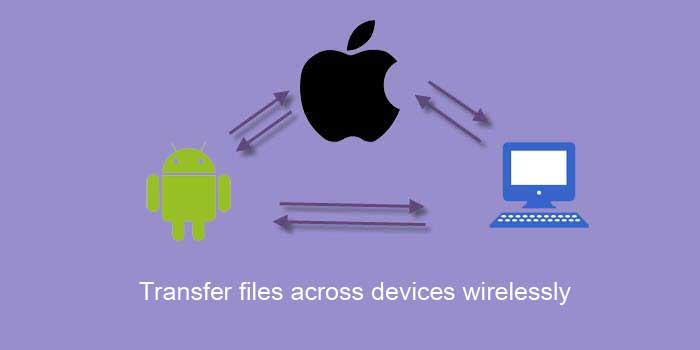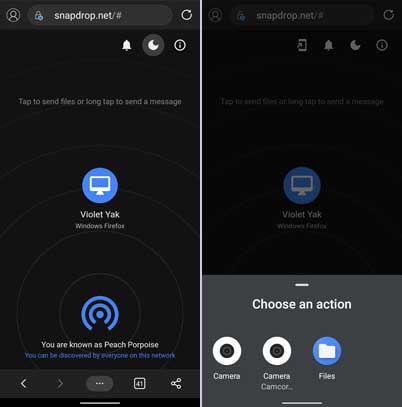Google recently released Nearby Share app for Windows that help users transfer files between Android and Windows PC quickly. But it require Google account and only support Windows and Android only. But when it comes between iPhone and Android or desktop PCs, choices are limited to a few. One of the easiest ways to transfer files across devices wirelessly and without any app is the Snapdrop P2P service.
Snapdrop service uses real-time communications capabilities (WebRTC) in the browser to transfer files between devices. All you need to connect both devices to the same network. Files are sent to other devices using WebRTC, which encrypts them on transit. So there will not be any security issue. Check the Github page for details.
Main features of Snapdrop service are it does not require to install any app on any device and no account sign up is required. Users only need to open the service in any browser. Snapdrop service may be an ideal solution when you want to transfer small files across devices quickly. For example, you can send files from iPhone to Android or vice versa, Windows to Mac OS or vice versa.
Contents
How to Transfer Files Across Android, iPhone, and Desktop PC Without Using Any App?
- Connect your devices to the same WiFi network or use your mobile Hotspot to connect both devices.
- Open Chrome (or any other browser) on both devices.
- Go to Snapdrop.net website on each device.
- If you want to send files from your Android phone to your iPhone or computer, tap on the phone/desktop icon on your phone.
- Tap on the Files option, select files (photos, images, videos, documents) you want to transfer.
- You will get a pop-up on your iPhone/desktop to download your files.
- Click on the Save button to save files to your device.
Note: Do not use public WiFi network to transfer files for security reasons. Also, the service requires an active internet connection, so a faster connection is required for quick transfer.
How to Install Snapdrop PWA?
If you are using Google Chrome, Microsoft Edge, or other Chromium-based browsers, you can install Snapdrop PWA on your devices. So you can quickly access the service with a click.
To install PWA, open Snapdrop.net, for example, in Chrome mobile, and tap on the install icon to install it.
On desktop Chrome, open Snapdrop.net, click on the plus icon in the address bar and then click on the Install button.
More Resources:
- How to transfer files using Android Nearby Sharing
- Use Webshare feature of Xiaomi’s ShareMe app to send files
- Print directly from Android phone using USB cable