Android Auto is the smart driving companion app for cars. Many cars now support it. When connecting Android Auto with a vehicle, sometimes users will face a few problems. Communication Error 7, Error 8, Error 16, etc., are some common issues. Another issue with Android Auto is the Google Play Services error.
Android Auto Google Play Services error usually comes out when setting up the Android Auto for the first time on the car. Users will get the message “Something went wrong, Google Play Services doesn’t seem to be working right now” when connecting their phone to their car’s infotainment system.
At times users will also get “Android Auto requires one or more Google Play Services, contact the developer” message on their system. Fortunately, Android Auto Google Play Services errors are easy to fix.
Contents
Steps to Fix Android Auto Google Play Services Error
- Update Android Auto app (link) and Google Play Services (link) to the latest version.
- Next, go to App drawer, long press on the Android Auto app icon, and tap on App info.
- Select Storage and Cache and tap on Clear Storage.
- Now, connect your phone to your car via a USB cable (or wirelessly, if your phone and car support it).
- Android Auto will start. Tap on the ‘Get Started’ button. Accept all permissions.
- If the problem persists, you need to uninstall the Google Play Services updates and install it again.
- Open the phone Settings menu, choose Apps and notifications and tap on See all apps.
- Next, scroll down and select Google Play Services.
- Tap on the three vertical dots menu at the top right of the screen and select Uninstall updates.
- After uninstalling the update, go to Play Store and install Google Play Services app.
- Restart your phone and connect Android Auto to your car. The problem should fix.
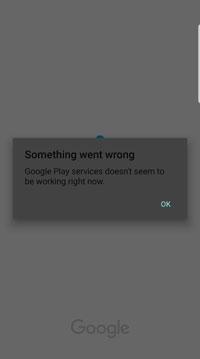
Steps to Fix Android Auto Requires Google Play Services Error
The second Android Auto Play Services error usually occurs if one or more Google apps are not updated to the latest version. You should update all Android Auto-related apps to the newest version to fix the issue.
If you get the “Android Auto requires one or more Google Play Services…” message, then update Android Auto, Google Maps, Play Services, Google Text-to-Speech, and Google app to the latest version.
More on the topic:
- How to solve Android Auto Communication error 16?
- Mute Notification Sound in Android Auto
- Add music apps (YouTube Music, Spotify, etc.) to Google Maps


![[U] Wireless Android Auto Frequently Disconnecting From Vehicle’s Infotainment System (Official Fix) android-auto-split-screen-ui](https://techtrickz.com/wp-content/uploads/2022/11/android-auto-split-screen-ui-218x150.jpg)
