Dark mode has become universal, and it’s gentler both on eyes and on your device’s battery. The system-wide dark mode was first started in Android 9 and fully realized it in Android 10. Most of the Xiaomi and Redmi phones run on MIUI 11 have the dark mode toggle, but devices run on Android 8, or lower versions have no option to enable this feature.
In this guide, we let you know how to enable system-wide dark mode on all Xiaomi, and Redmi phones run on MIUI 11. It will shift the UI of many system apps and UI elements into true dark or dark gray. It is gentle on eyes, especially in low light.

Redmi and Xiaomi phone run on MIUI 11, the dark mode toggle is available in the display settings menu. Go to Settings > Display > and turn on Dark Mode toggle. If you don’t have the feature, then this guide may help you.
This guide doesn’t require root access on your device, but you need to set up ADB and Fastboot driver on your PC (refer this/this/this guide). Note that this method won’t work on older devices.
Enable USB Debugging and USB Debugging (Security Settings) in Developer Options and then connect your phone to your PC.
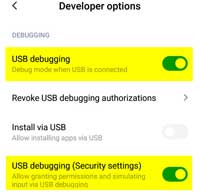
From your ADB installation directory on your PC, open a command window and type the command adb devices and hit enter
If your device is detected, then execute the below command to enable dark mode.adb shell settings put secure ui_night_mode 2
After executing the above command, reboot your device. Your device will now shift to the dark theme.
Now, to disable the dark mode execute the below command and then reboot your phone.adb shell settings put secure ui_night_mode 1
Note that the dark mode won’t turn every apps and elements into the dark. Some apps won’t support the dark theme.



