Samsung Smart Switch is a popular data manager that is used exclusively for Samsung phones. It allows us to perform Samsung data transfer between the device and the system. That is, we can maintain a backup of our Samsung phone and later restore it with the Samsung Switch desktop application.
On the other hand, the mobile app allows us to move our data from an Android/iOS device to a new Samsung. Nevertheless, there are times when it seems to malfunction. In this guide, we will let you know how to solve various issues related to Samsung Smart Switch.

Contents
Common Samsung Smart Switch Problems and Solutions
As you know, Smart Switch is developed by Samsung to manage Galaxy phones. Since it is a lightweight desktop app, it only allows us to take a backup of our data and restore it afterward. Though, chances are that Samsung Switch might crash or malfunction. Here are some of the problems that you might encounter with their easy fixes.
1. Samsung Smart Switch crashes unexpectedly
Sometimes, while working on Smart Switch, you might observe that the tool closes automatically in between. Following are some easy ways to fix this.
- Make sure that the Samsung device you are using is compatible with Smart Switch. For instance, old devices running on Bada don’t work with Smart Switch.
- The USB cable that you are using should be authentic. Don’t disconnect it while using the application.
- Also, ensure all the necessary drivers are installed on your system.
- If you are running an older version of Smart Switch, then consider updating it. You can do it by clicking on the “Update” button at the homepage of the application.
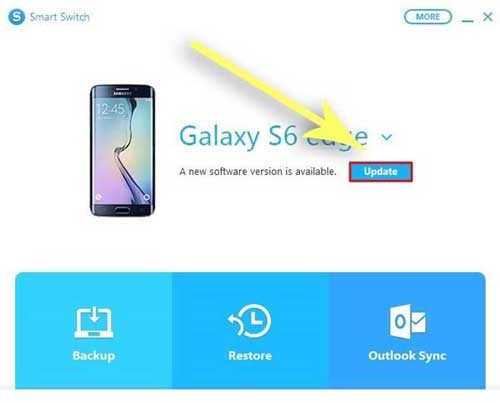 2. Smart Switch can’t detect the device
2. Smart Switch can’t detect the device
In order to do Samsung data transfer, your device should be detected by the application at first. If not, then consider these suggestions to overcome this issue with Smart Switch.
- Firstly, make sure that the connecting cable is working. Try to connect any other device to your system to check it.
- Also, your Samsung device should be compatible with Smart Switch. The Galaxy phone should be running on Android 4.4 or a later version.
- If nothing else works, make sure that the USB debugging option is enabled on your phone. Firstly, go to your phone’s Settings > About Phone and tap it 7 times to unlock Developer Options. Later, visit the Developer Options and enable USB debugging.
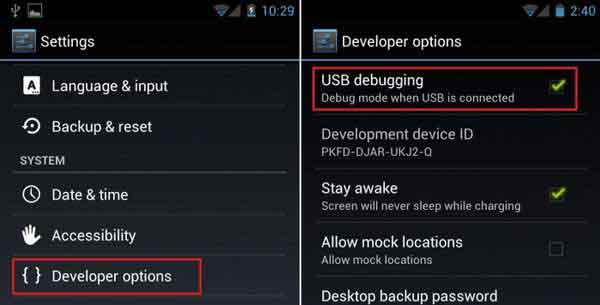
3. Smart Switch connectivity issues
This is another commonly encountered issue with Smart Switch. Chances are that even after establishing a secure connection, the application will encounter this issue. Consider following these suggestions in this case.
- Close the Smart Switch application and restart your computer. Now, launch the application one more time.
- While connecting your phone to the system, choose to perform a media transfer (MTP). Too often, the default option for this is just charging, which will lead to connectivity problems with your device.
- There are times when the native firewall or a third-party anti-malware tool also tampers with the connection. In this case, visit the firewall settings on your system and disable it for a while. Once it is done, try connecting your phone to the system and launch Smart Switch again.
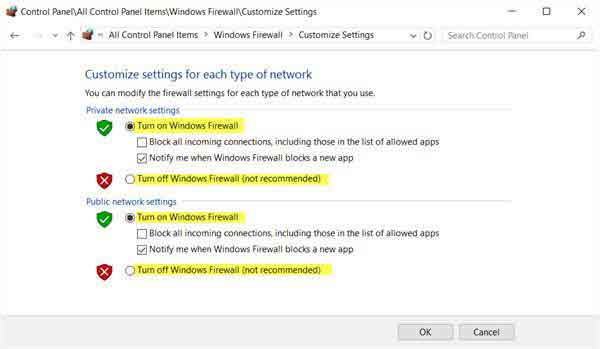
4. Smart Switch: Insufficient space error
This error usually occurs when we try to restore data from an existing backup to our Samsung device. Chances are that while restoring the data, the application might stop the process is between and display the insufficient space prompt. The following suggestions might help you in this case.
- Needless to say, you need to have sufficient space on your Samsung phone. Get rid of any unwanted data on your phone or move it to SD card to make more free space.
- Restart your phone in order to clear its cache. This will automatically make more space on its primary memory.
- If that won’t work, then visit the device’s storage settings and manually clear its cache. After that, restart your phone and try connecting it to Smart Switch.
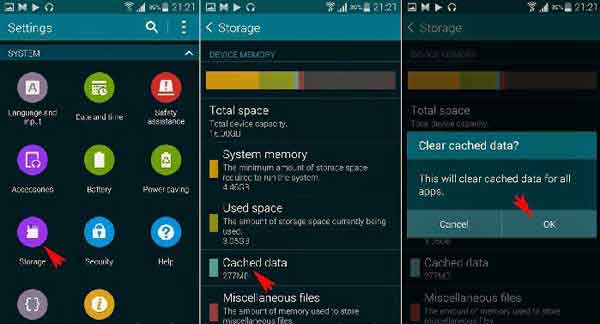
5. Limitations of Samsung Smart Switch
While Samsung Smart Switch might meet your basic needs, it has numerous limitations as well.
- The tool is exclusively built for Samsung Galaxy devices. Therefore, you can’t use it with other Android devices.
- The desktop application is limited to backup and restore solutions.
- Users can’t preview their data and perform a selective restore.
- The existing data on the target device would be erased during the restore process.
- Users often face compatibility issues when they try to restore the backup on another Samsung phone.
Best alternative to Samsung Smart Switch: dr.fone – Switch
Since Samsung Switch provides a complicated and limited solution, users often look for its alternatives. We recommend giving dr.fone – Switch (iOS & Android) a try. It is a part of the dr.fone toolkit and truly lives up to its name. With it, you can move your data from one phone to another directly. It supports more than 6000 different devices (iOS and Android) and the transfer of every major data type. With just one click, you can switch your phone and retain your content.
- It can directly transfer data from iOS to Android, Android to iOS, iOS to iOS, and Android to Android.
- The tool has a user-friendly interface with a one-click data transfer feature.
- You can transfer your contacts, photos, videos, audios, documents, call logs, messages, bookmarks, and so much more.
- There is also a provision to select the type of data that you wish to transfer.
- It provides a lightning fast solution to transfer data without any limits.
- The tool is compatible with all the leading Android and iOS devices, including the new Samsung S10, iPhone XS, XS Max, XR, and more.
- It follows an intuitive process without any data loss. The tool is 100% secure and no data would be stored in between.
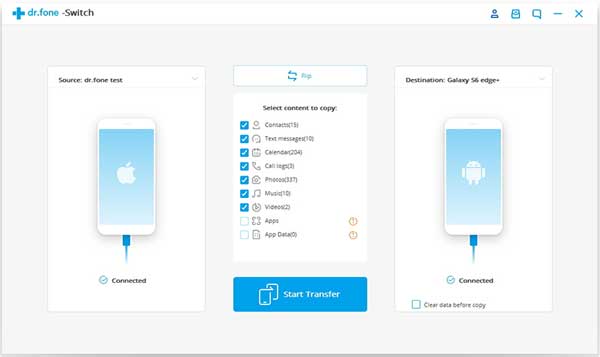
I’m sure that after following this guide, you would be able to resolve different issues related to Samsung Switch. Though, if you wish to perform Samsung data transfer without any issue, then give dr.fone – Switch a try. It works with all the leading iOS and Android devices, providing a one-click data transfer solution. Download the tool and use it as many times as you want while switching from one phone to another.



