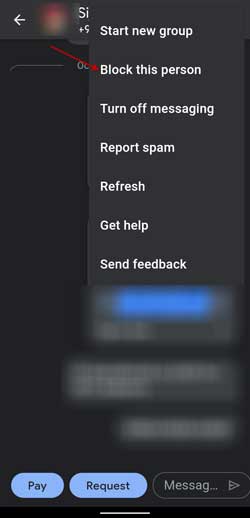Google Pay, PhonePe, Paytm, etc., are some of the popular payment apps in India. These apps allow sending and receiving money online. Users can also request money and send messages to any contact number. So, if you receive unwanted money requests or spam messages from someone frequently, you can block and report the sender. Here is how to do it in the Google Pay app.
Google Pay is one of the most popular and simple-to-use payment apps. You can send and receive money from anyone, even if they are not in your contact. If someone you do not know requests money or send messages on Google Pay, you can block the sender and also report to Google.
ALSO READ: How to auto-delete unwanted emails in Gmail
How to Block a User on Google Pay?
1. Open the Google Pay app on your Android Phone and select the person you want to block.
2. Tap on the three dots menu at the top right side of the app window.
3. Next, click on the Block this person option.
4. You can unblock the person anytime by taping the Unblock option.
The procedure for iPhone users is slightly different. First, open the Google Play app on your iPhone and swipe up to show your contacts. Now, tap the person you want to block, tap More option, and choose the Block option.
So that is all how to block a contact or unwanted person on the Google Pay app. There is also an option to report a user to Google.
How to Report a User on Google Pay?
1. Open the Google Pay app and select the contact you want to report.
2. Select the Pay option, and at the top right, tap on the report (i) option.
3. You will now see a list of reasons why you want to block a user.
4. Select your choices from the list and tap on the “Report and block user” option.
Note that if you block someone on Google Pay, it will also apply to other Google products and services, such as Photos, Hangout, etc.
More Resources:
- How to Disable RCS Messages Ads in Google Messages App
- How to See All Participants Together in Google Meet
- Use Android’s Password Checkup Tool to Check Your Passwords for Security
- Enable Message Reminder in Google Messages App