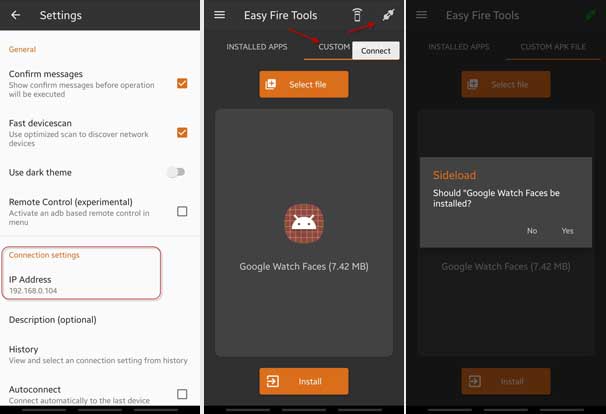Google launched its first smartwatch, the Pixel watch, with the latest Wear OS software, an attractive design, and many health and fitness features. And the new Google Pixel watch features some stunning Watch Faces, which you can get on any smartwatch with Pixel Watch Faces (Wear OS) APK. Here is how it is.
The Pixel watch comes with eighteen beautiful Watch Faces featuring minimal, which show only the time, to complex, which carry many health and fitness tracking metrics, watch faces. With the new Pixel watch Faces APK v1.0.0, you can get these watch faces on any smartwatch running Wear OS 3.5 or up, including Galaxy Watch 5, Watch 4, etc.
ALSO READ: View Recently Uninstalled Apps on Android Phone
After installing the Pixel Watch Faces APK on your Wear OS watch, you will get new watch faces, such as Abstract, Analog, Big Time, Classic, Concentric, Dial, Every day, Index, Ink, Night 15, Pacific, Pilot, Pilot bold, Prime, Radial, Shapes, Track, Unity, and Wave.
Contents
Download and Install Pixel Watch Faces APK on your Wear OS Watch
The Google Pixel Watch app helps to customize watch faces, manage tiles, customize alerts and notifications, manage Google apps and accounts, install and manage apps, and more.
Google Watch Faces app supports Wear OS 3.5 based on Android 11, including Galaxy Watch 4 and Galaxy Watch 5.
Download Pixel Watch Faces (Wear OS) APK (APK Mirror).
How to Install or sideload Pixel Watch Faces APK on Your Smartwatch?
1. First, download Google Pixel Watch app APK from the above link and transfer it to your phone storage.
2. Next, install the Easy Fire Tools or Watch Installer app from Play Store on your phone.
3. On your smartwatch, turn off Bluetooth by going to Settings > Connections.
4. Connect your Wear OS smartwatch to the same WiFi network as your phone.
5. Next, you will need to turn on ADB Debugging on Watch, as given below.
- Go to Settings > About watch > Software > Tap on Software Version multiple times to enable Developer Options.
- Go back to Settings > Developer Options.
- Enable ADB Debugging.
- Enable the option Debug over WiFi.
- Note down the IP address displays when you enable the WiFi Debug option, for example, 192.168.0.104.
6. Now, open the Easy Fire Tools or Watch Installer app on your phone, for example, the Easy Fire Tools app.
7. Tap the hamburger menu and select the Settings option.
8. In Settings, under the Connection option, enter the IP address you have written down earlier.
9. Go to the Easy Fire Tools home page and tap on the socket icon to establish a connection with your watch over WiFi.
10. Next, select the Custom APK File option, choose the Pixel Watch Faces APK file, and tap it to install.
You have now installed Pixel Watch Faces app on your Wear OS watch. Go to the Galaxy Wearable app on your phone, scroll down to the downloaded option, and select your favorite Pixel Watch Face.
More Resources:
- Merge Duplicate Contacts on Android in 2022
- Hide Your Last Seen Status on Truecaller for Android and iOS
- How to Use Google’s Real Tone Filters on Any Android and iPhone
- Download Pixel 7 and 7 Pro Feather Wallpapers