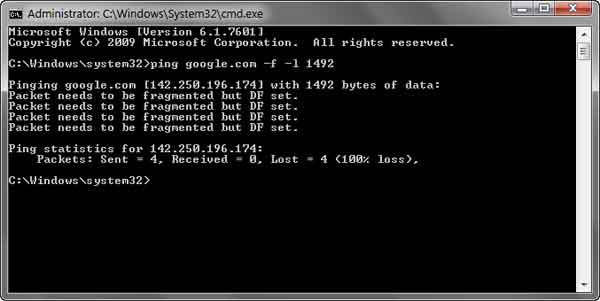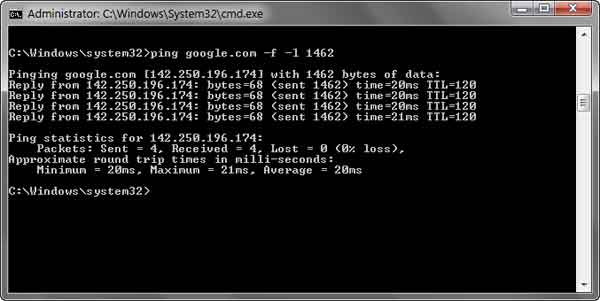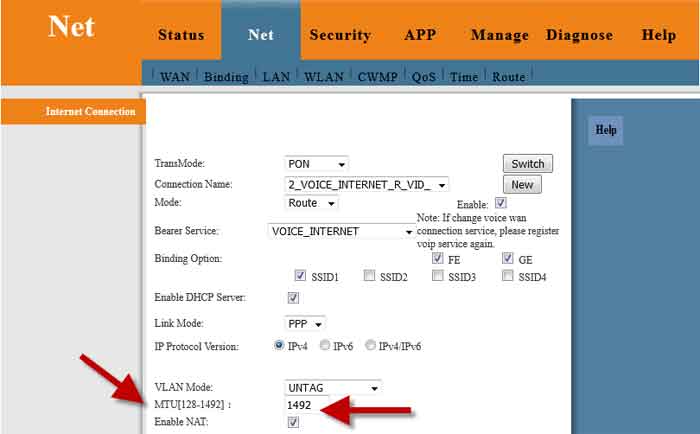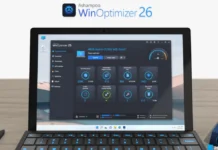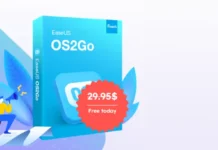FTTH (fiber-to-the-home) broadband offers the fastest internet speed and good connectivity. But a common problem with FTTH broadband is that some websites will not load or cannot access, for example, banking sites, gaming sites, etc. And, changing the DNS servers will not solve the issue. Here is how to fix it.
If you cannot access certain websites on your FTTH broadband, but there is no problem with mobile data, then most probably, it might be due to a wrong MTU setting in the router. Usually, a wrong MTU (Maximum Transmission Unit) value will be the main reason behind this issue.
Here is how to find an optimal MTU value for your network connection and how to change it in your router settings. MTU (Maximum Transmission Unit) allows finding the maximum data size permitted on your network connection. Generally, if your MTU is too large, the network will experience a high packet loss and connection issues.
Contents
Steps to Find Optimal MTU Value for Your Router
You can conduct a ping test to find the optimal MTU value. Once you get it, you can add it to your router WAN setup. Let us know how to find it.
1. Connect your router to your PC either via LAN cable or Wi-Fi.
2. Next, open the command prompt (CMD) on your computer.
3. Type the command ping google.com -f -l 1492 and hit the Enter key.
4. Probably you will get the Packet Needs to be Fragmented message in the command prompt. Repeat this test by lowering the packet size to 1472, 1462, or 1452.
5. Once you identify the largest packet size that does not fragment, note down the value.
6. Next, add value 28 (for (IP and ICMP headers) to the packet size value you note down in the above step to get the optimal MTU value. For example, if you got 1462 bytes, add 28 bytes to get a total of 1490 bytes, which is the optimal MTU setting value.
FYI, the 28 is a crucial value. In this, 20 bytes are for the IP header, and 8 bytes are for the ICMP echo request header.
Steps to Change MTU value on Router WAN Setup
Now you need to change the MTU value on the WAN setup of your router. For that, you need to know the default IP address, username, and password of your router. Depending on the router make, the steps may vary. The below steps is for Genesis 1400 Platinum model.
First, check the router’s IP address, user name, and password (most probably, it will be available at the bottom of the router). The default IP addresses of most routers are 192.168.1.1 or 192.168.0.1, the default username will be admin, and the default password might be a blank or password itself.
1. Connect your router to your computer via a LAN cable or Wi-Fi.
2. Open Chrome browser, type the IP address of your router in the address bar, and hit Enter key. Log in with the username and password of the router.
3. Once you log in to your router home page, go to WAN setup. There you will see an option to edit the MTU value.
4. Enter your new MTU value, click on the Save button, and then restart the router.
5. You will be able to access all the websites now.
If you are using more than one router as a repeater for your network, make sure to change the MTU value on the main router setup. Note that MTU must be 1492 or lower when using PPPoE connectivity or FTTH broadband.
More Resources: