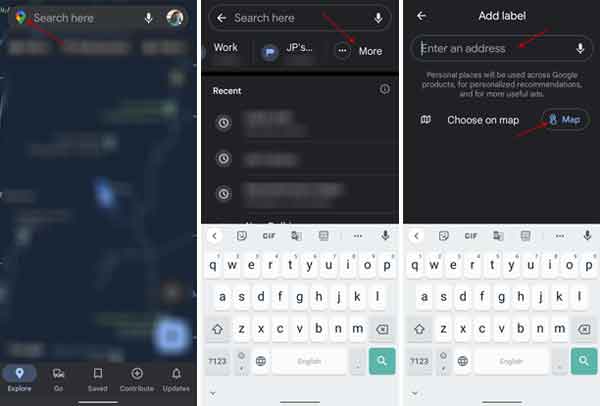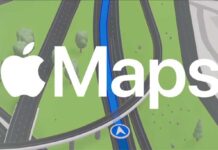Google Maps is the most popular turn-by-turn navigation app for Android and iOS. It helps people in several ways in their daily life. For example, you can set your Home and Work address on Google Maps to assist in your daily commute. It will help you to know the traffic conditions on roads, the fastest route to take, when to leave home or workplace, and other information with a few taps.
If you have changed your home or workplace address, you need to change the same on your Google Maps. Otherwise, you will get the wrong assistance if you use Maps for your commute. The good news is that changing home and workplace addresses are a simple process. Here is how it is.
ALSO READ: How to Check Air Quality of Your Region in Google Maps
Contents
How to Change Your Home or Workplace Address On Google Maps?
1. Open Google Maps on your Android phone or iPhone.
2. Tap on your profile icon and choose Settings.
3. In Maps settings, tap on the Edit home or work option. It will open the Labelled page of Google Maps.
4. Next, tap on the three-dots menu next to the Home or Work option.
5. Select your new address on the map and tap on the Save button.
You have now changed your Home and Work address on Google Maps. So you do not need to manually enter your home address or work address to get directions faster.
How to Add Your Home and Work Address in Google Maps?
Now, if you have not yet set up your Home and Workplace address on your Google Maps, here is how to do it.
1. Open Google Maps and tap the Google Maps logo in the upper-left corner.
2. Next, tap on the More option (you may need to swipe left the Home heading).
3. Tap on Add place button at the bottom, enter your home or work address and select the correct address from the drop-down menu. Alternatively, choose on map option.
4. Once done, tap on the Save button.
You have now added your home and work address on Google Maps. To commute to your home or workplace, open Maps and tap on the Go button.
More Resources:
- Enable 3D View in Google Maps on Computer and Smartphone
- Enable and Use Assistant Driving Mode in Google Maps
- How to Share Your Live Location via WhatsApp and Google Maps
- How to Generate GPX File of Your Travel Route with Google Maps