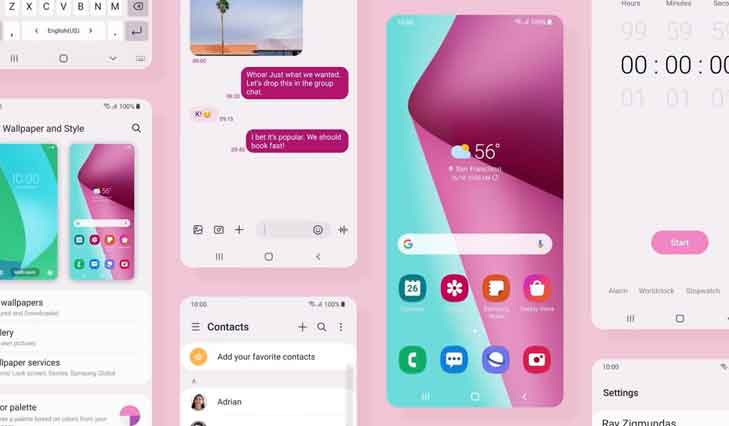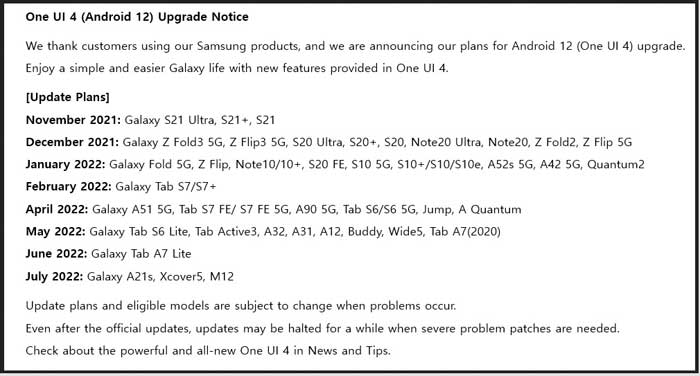Samsung One UI 4.0 stable update, based on Android 12, is now available for Galaxy S21 series devices. The global Exynos variants get the update with build number G99xBXXU3BUK and are available for download now. Other eligible devices will also get the update in the coming months (see details below).
The One UI 4 update carries several new features from Samsung and Google. The new color-theming options, enhanced privacy features, improved video calling effects with blur background or color theme are some of the new features of the update. Here is how to install Android 12 based Samsung One UI 4.0 stable update on Samsung Galaxy phones.
Contents
Download and Install One UI 4 Update on Galaxy Phones
The Galaxy S21, S21+, S21 FE, and the S21 Ultra are now receiving the first stable One UI 4 update. And the best method to download the update is by going to Settings > System update > Download updates manually.
You can also download the firmware using tools like Frija and install it on the phone via Odin too. However, to download the Samsung firmware, you need the model number of your phone and the region code. To know the phone model and region code, install the app ‘Phone INFO’ from the Play Store and tap on the ‘CSC CODE’ tab to get the info.
Samsung Galaxy Phones Eligible for One UI 4.0 Update
Samsung will update a range of its phones to the latest One Ui 4.0 based on Android 12. The Galaxy Z Fold series, Note 20 series, Galaxy S10 series, etc., will receive it in the upcoming months.
ALSO READ: How to download stock firmware directly from Samsung servers
Download One UI 4 firmware for Samsung Galaxy S21 series
You can download One UI 4.0 firmware from Samsung servers by using apps like SamFirm or Firja tool. After downloading the correct firmware for your device and region, you clash it on the phone via Odin.
Download the Frija tool (link) and after downloading it, unzip it. You don’t need to install the application on your phone. Just run the Frija .exe file, connect the phone to PC, select the Auto option, input the required information, and check for the update.
After downloading the correct firmware, use the latest version of the Odin tool to flash the update on your device. See the installation instruction.
More Resources:
- Difference Between Samsung One UI and One UI Core UI Platform
- Fix Overheating of Samsung Galaxy Phones with Galaxy Labs Thermal Guardian
- How to Set Different Refresh Rate on Samsung Galaxy Phones
- How to Enable Hidden Screen Modes in Samsung Galaxy S20