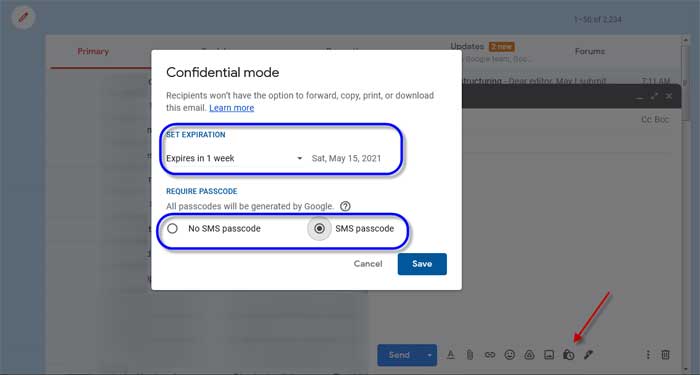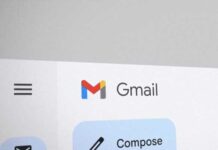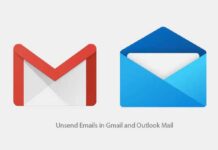Gmail is everyone’s choice. The service provides various features and has many security measures to protect users’ privacy and security. The Gmail now brings a new feature for sending confidential emails. Users can set an expiry date for their email, so the email will auto-delete once the expiry date reaches. Users can also protect their email with a password.
As said, you can set an expiry date and password for email in Gmail. The new Confidential Mode in Gmail lets users send private or personal emails with an expiration date and password. If you set an expiry date for your email, the content of the email will automatically disappear once the expiration date reaches and the receiver can no longer view it.
ALSO READ: How to auto-delete unwanted emails in Gmail
Furthermore, you can lock your sensitive emails with a passcode in Gmail. So the receiver can only access the email with the password that Google sends via text message. The confidential mode feature is available on Gmail for Android, iOS, and Web.
Contents
Steps to Set Expiry Date and Passcode to an Email in Gmail (Confidential Mode)
How to send confidential email via Gmail App for Android?
1. On your Android phone, open the Gmail app and tap on the Compose button.
2. Next, tap on the three vertical dots menu (in the top right corner) and select the Confidential Mode.
3. Turn on Confidential mode and set an expiration date. You can choose one day, a week, a month, and even five years.
4. Next, tap on the Save option to enable the expiration time.
5. For password, you can choose Standard or SMS passcode.
[In Standard mode, the recipient can open the email without a password. If you choose the SMS passcode mode, you need to enter the mobile number of the recipient to send the password]
6. Finally, after composing your mail, tap on the Send button to send your email.
How to Send Confidential Email via Gmail for Web?
1. Open Gmail on your computer and click on the Compose button (pencil icon).
2. In the bottom right of the window, click Turn on confidential mode.
3. Next, set an expiration date and passcode.
4. Choose SMS passcode to send the email with password protection. The recipients will get a passcode by text message.
5. Click the Save option, then compose the mail, attach any document, and send the email.
How to open an email sent with Confidential mode?
Here is how to open an email send by Gmail’s Confidential mode. The recipient can open the email sent with confidential mode until the expiration date or until the sender removes access. And, you may need to enter a passcode to open the email.
Keep in mind that the options to copy, paste, download, print, and forward the message text and attachments are disabled. However, it will not prevent the recipient from taking screenshots or photos of your confidential email.
More Resources:
- Enable Chat and Rooms Features in Gmail App for Android and Desktop Site
- Google Docs: How to Fix Stuck Cursor and Text Formatting Issues
- How to Enable and Use Assistant Driving Mode in Google Maps