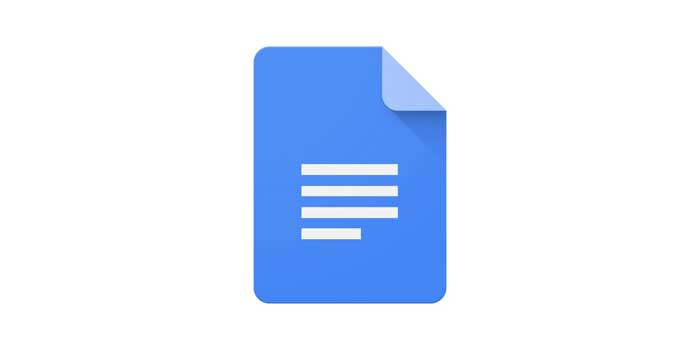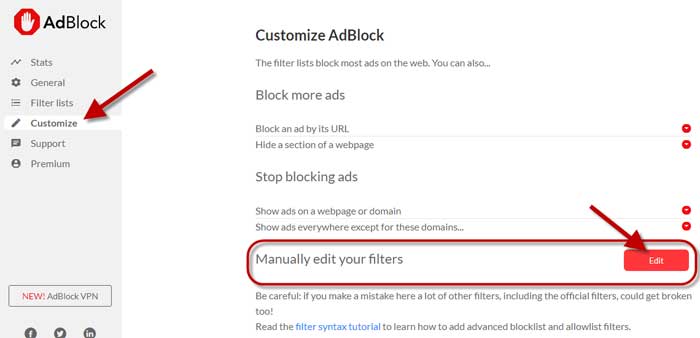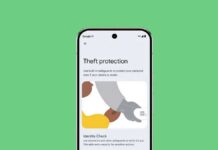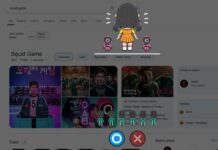Google Docs is the best free alternative for Microsoft Word and has every feature you are looking for on a word processor. Create and edit documents from any browser, access docs from any location, and easily share and collaborates docs with others are the main advantages of Docs.
Google regularly updates the G Suite, of which Docs is a part, with new features and bug fixes to enhance users’ experience. But a recent update troubles some users with stuck cursor and text formatting/moving to right side issues. Google has already acknowledged the problem, and an update is on the cards.
Meanwhile, there are a few workarounds to continue using Google Docs. Google has confirmed that text formatting and cursor stuck at the beginning are due to a Chrome extension, mostly ad-blockers.
Fix Google Docs Cursor and Text Formatting Issue
Since the problem mainly affecting Google Chrome users, changing the browser to Microsoft Edge or others will solve the stuck cursor and text formatting issues. Many users have confirmed Docs work perfectly fine on Microsoft Edge.
If you want to fix the Docs cursor and formatting issue on Google Chrome, you need to uninstall any Ad-blocker or similar extension installed on the browser.
Those who are using AdBlock extension, follow the below steps to fix the Google Docs formatting issue without removing the extension itself.
Step 1: Open AdBlock extension and click on the menu button (Gear icon at the top right corner).
Step 2: Choose Customize option on the left pane and next to the Manually Edit Your Filters option, click on Edit button. Delete all the content and save it.
If above step isn’t your choice, then some users reported that in Chrome incognito mode Google Docs work perfectly without the formatting issue.
More Resources:
- Get Live Captions on Windows, Mac and Linux via Google Chrome
- How to Send Scheduled Text Messages on Google Messages
- How to Add Over 450 New Fonts to Google Docs